Staff
The Nobi Pro system provides features for setting up and managing user accounts that log into the system. Each account will have its own role and permissions.
Every retail store will need a team of staff. To easily assign tasks, keep records, and evaluate employee rankings, the Nobi Pro system provides a feature to set up user accounts. Therefore, you can create an account for each employee with their own position and permissions. An account will only be able to operate functions that correspond to its given permissions.
To set up and manage users, go to Settings -> General Setting-> Staff. The interface will be displayed as shown below.
The user management feature allows you to:
Add new user
Update user
Delete user
Change user password
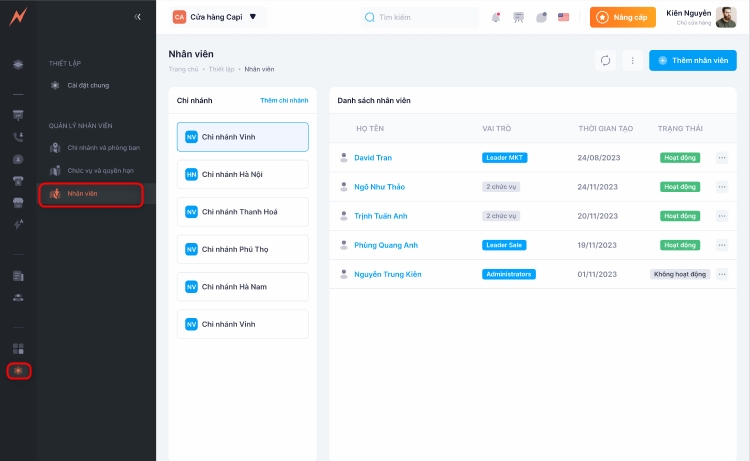
1. Add new user
To add a new user, please follow these steps:
Step 1: At the user management interface, click "Add User" -> The form to add a new user is displayed.
Step 2: Enter information into the form, including:
Username (Required)
Email (Required): It is mandatory to add an email so that in cases where users forget their login password, they can use that email to recover their password.
Last Name (Required)
First Name (Required)
Password (Required)
Confirm Password (Required)
Phone Number
Call Center Agent Code: This is the extension number for the call center in cases where the system uses an integrated call center with Nobi Pro, and the user has the right to call the call center, then the call center agent codes will be displayed for selecting the corresponding agent code.
Role Assignment: Select the position that the user will hold
Step 3: Click "Add"
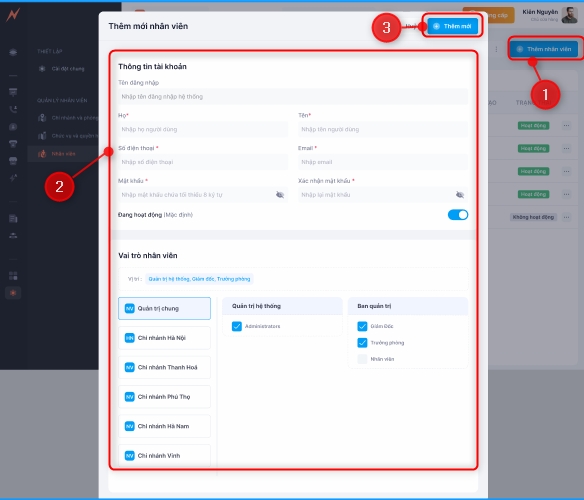
2. Update user
In the user list, to update a user please perform the following actions:
Step 1: Click on the three dots to the right of the user
Step 2: Click "Edit" -> Update form appears
Step 3: Enter the information to be updated
Step 4: Click "Update"
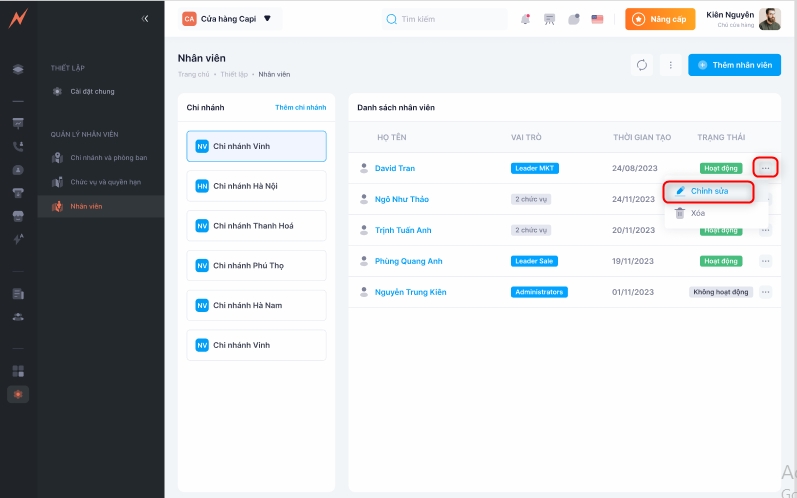
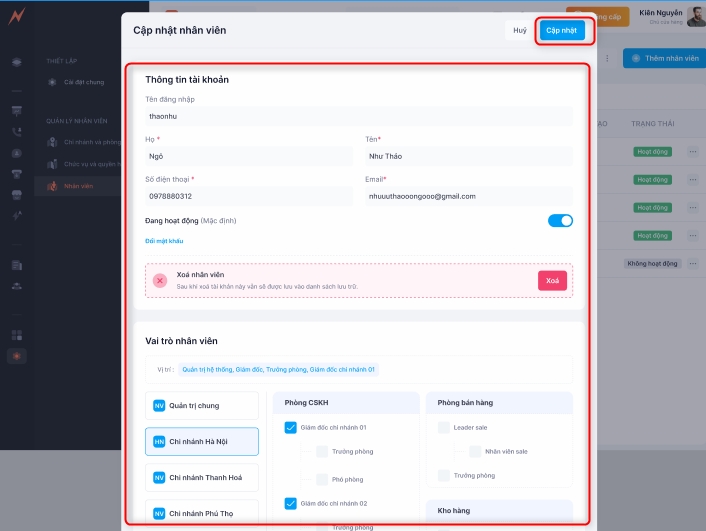
*** Note:
When updating user permissions, you must log back into the system for it to update the new permissions.
In case the account status is changed to Inactive: Nobi has an option to allow displaying inactive users when selecting.
+ When that option is turned on, the user view will display users who are inactive. Items such as orders, contracts, leads, and reports can still be filtered and viewed by those employees/users.
+ When that option is turned off, the user view will not display users who are inactive. The items such as orders, contracts, leads, and reports of that user will still be displayed, but they can no longer be filtered on the search bar for that account or employee.
3. Change account password
Nobi Pro supports users in changing their account password, the steps are as follows:
Step 1: In the account management list, click the three dots on the right side of the user account
Step 2: Click "Edit" -> Edit form is displayed
Step 3: Click "Change password"
Step 4: Enter the new password
Step 5: Confirm the password
Step 6: Click "Update"
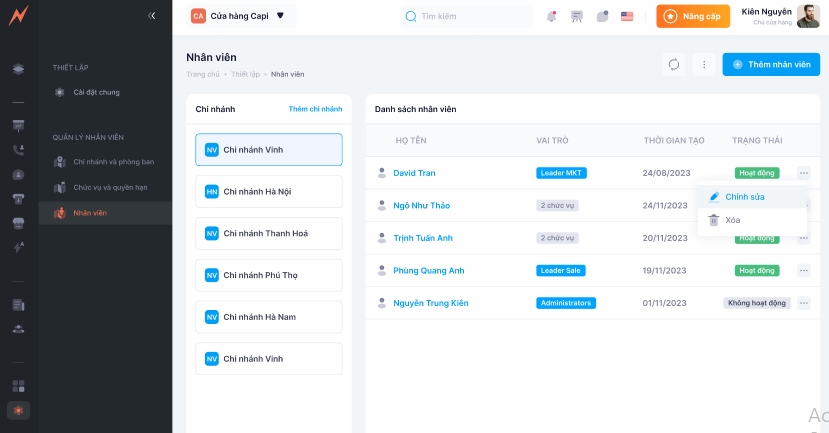
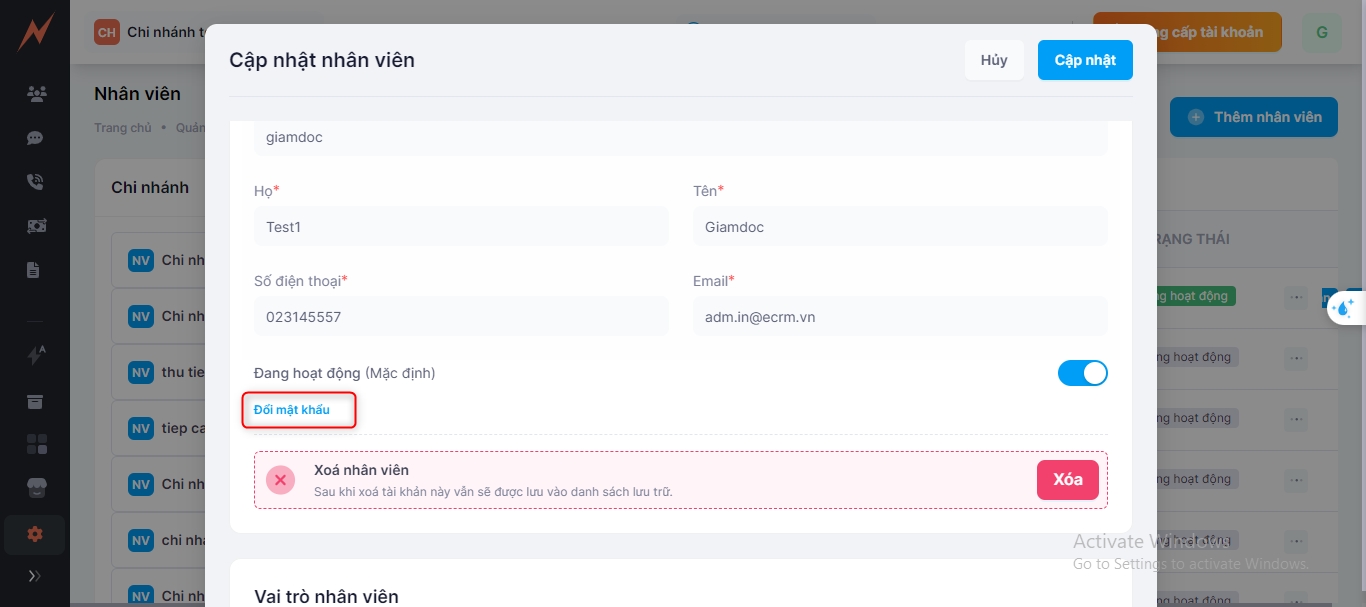
4. Delete user account
To delete a user account, please follow these steps:
Step 1: In the account management list, click the 3 dots on the right side of the user account
Step 2: Click "Delete"
Step 3: Click "Yes"
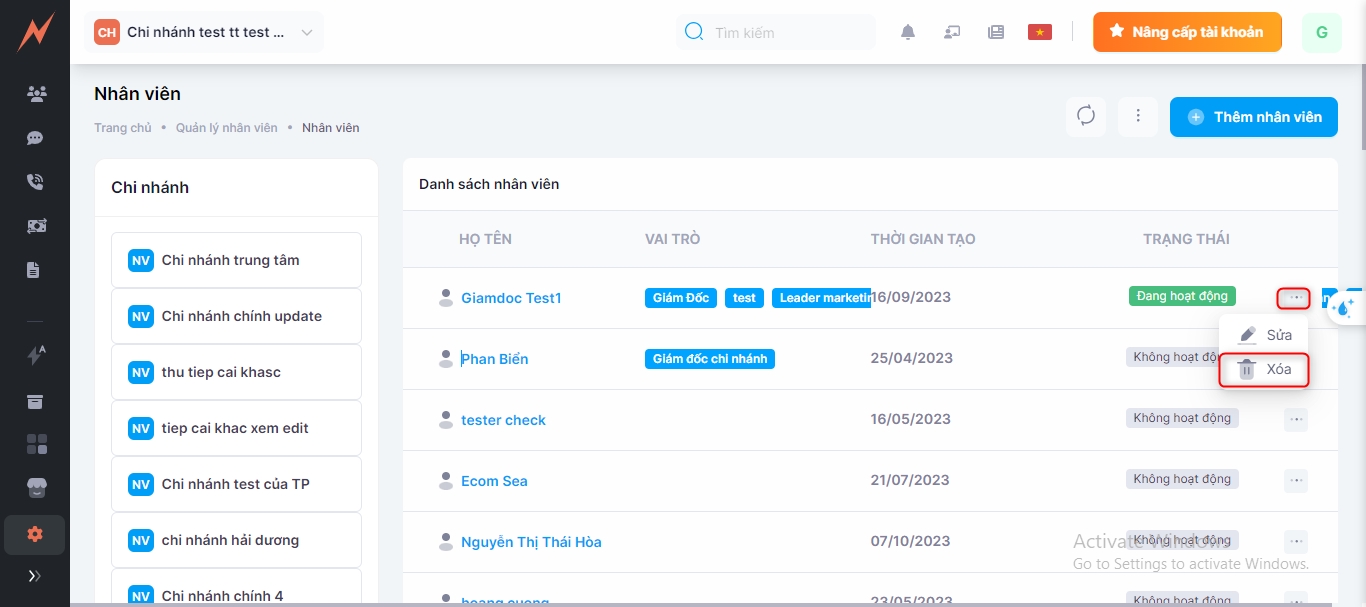
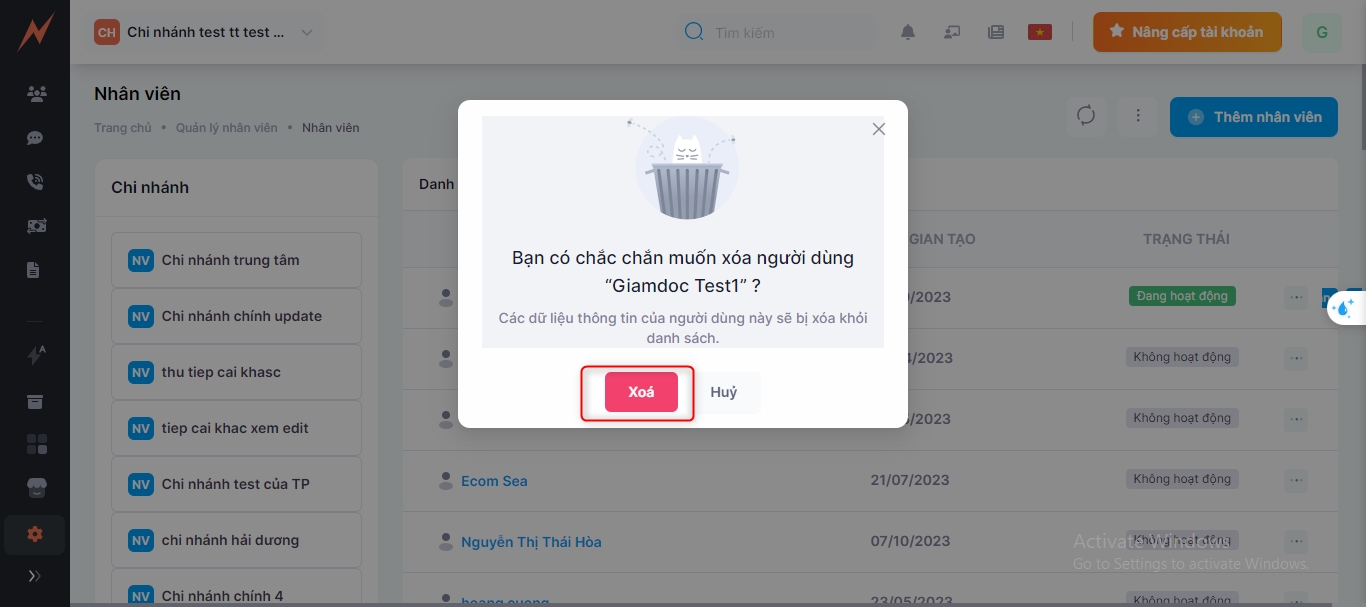
*** Note: When a user is deleted, if their account was previously used to place orders, those orders will still exist and display the information of that user as the seller. Revenue reports by employee will still show, but if filtering orders by seller, that user will no longer appear in the seller filter checklist.
Last updated