Tiktok Product
I. Synchronization product
Step 1: Click on button "Sync"

Step 2: In the sync view, select the store and option you wish to synchronize.
Step 3: Click on button "Sync" and wait for the product synchronization process to complete

Synchronization options:
(1) Auto Pairing: You can pair the Tiktok product with the Nobi Pro product by name or SKU code.
(2) Keep product Shopee intact after pairing: If turned ON, the product quantity on Nobi Tik will be taken from the inventory on the Shopee. If turned OFF, the product quantity on Nobi Shopee will be based on the Nobi Pro inventory and pushed to the Shopee
(3) Automatically create products on Nobita: If a product is available on the TikTok shop but not yet on Nobi Pro, turning ON will automatically create a new product in Nobi Pro.
(4) Synchronize inventory fluctuations: Orders placed on Shopee will deduct from the Nobi Pro inventory, and changes to the Nobi Pro inventory will update on the Shopee.

***Note: For the feature "Deduct inventory in Nobi Pro when processing Tiktok orders", if the product in Nobi Pro has been linked with Tiktok, when there is an order on Shopee, the inventory on the Nobi Pro system will also be deducted. At this point, the system will automatically generate a "Tiktok Sales Order".
Products that have been paired will have a link icon on the right side, as shown in the image below.

II. Edit Tiktok Product
Step 1: At the list screen, click the expand icon, then click "Edit".

Bước 2: In the product edit view, fill in all the information.
Bước 3: Click on button "Save"

III. Edit History
Record history log: concatenate, create orders, deduct inventory, ...
Step 1: On the list screen, click the expand icon, then click on "Edit History"

Step 2: View information on all modifications will be displayed.

IV. Disconnect Product
Step 1: On the list screen, click on the child product, then click "Disconnect Product"
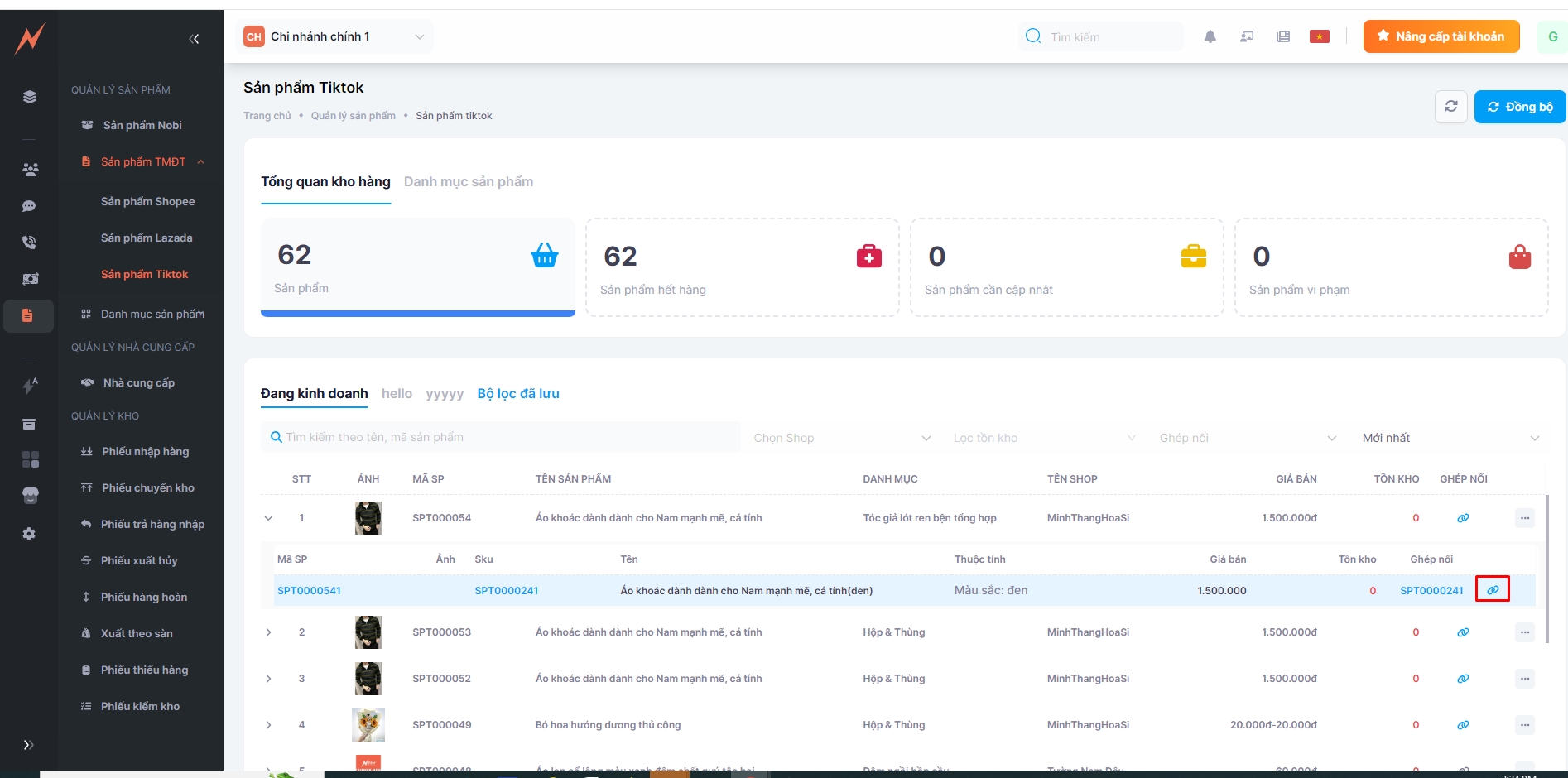
Step 2: View the Disconnect pop-up, click the button "Cancel Pairing"

V. Pairing product details
Click on the child product pairing code.

View pairing code details.

VI. Product details
At the product management interface, to view product details, click on the product you want to examine. Detailed information about the product will be displayed as shown in the image below.


Last updated