Goods receipt
For many business items, shop owners need to procure products from suppliers. Therefore, the Nobi Pro system integrates a procurement management feature to facilitate the monitoring of inventory intake.
To set up and manage purchase orders, go to the Nobi Pro admin page Products -> Warehouse Management -> Goods receipt
The interface will be displayed as shown in the image below.

I. Create goods receipt
To add a new purchase order, please follow these steps in the inventory management interface:
Step 1: Click button "Create goods receipt"

Step 2: Enter information into the form
Step 3: Click button "Create"

II. Edit Voucher
At the inventory management interface, to update please follow these steps:
Step 1: Click on three dot to the left of voucher-> Click "Edit voucher"

Step 2: Enter Information -> Click button "Save bill"

III. Cancle Voucher
At the inventory management interface, to cancel a purchase order, please follow these steps:
Step 1: Click on three dot to the left of voucher -> Select "Cancle Voucher"

Step 2: Click button "Agree"

IV. Export Excel according to filter results
At the inventory management interface, to export an Excel file according to the filter, click as shown in the image below:

V. Export Excel file based on selected forms.
At the inventory management interface, to export an Excel file according to the selected vouchers, you perform the following steps:
Bước 1: Select Vouchers
Bước 2: Click button "Tools"
Bước 3: Click vào "Export selected excel order"

VI. Print Voucher
In the interface for managing purchase orders, to print a receipt, you do as follows:
Step 1: Select Voucher
Step 2: Click button "Tools"
Step 3: Click on "Print invoices list / Custom Print"

VII. View details of the voucher
In the interface for managing purchase orders, to view details, you click on the order ID link.

The detailed information will be displayed as follows:
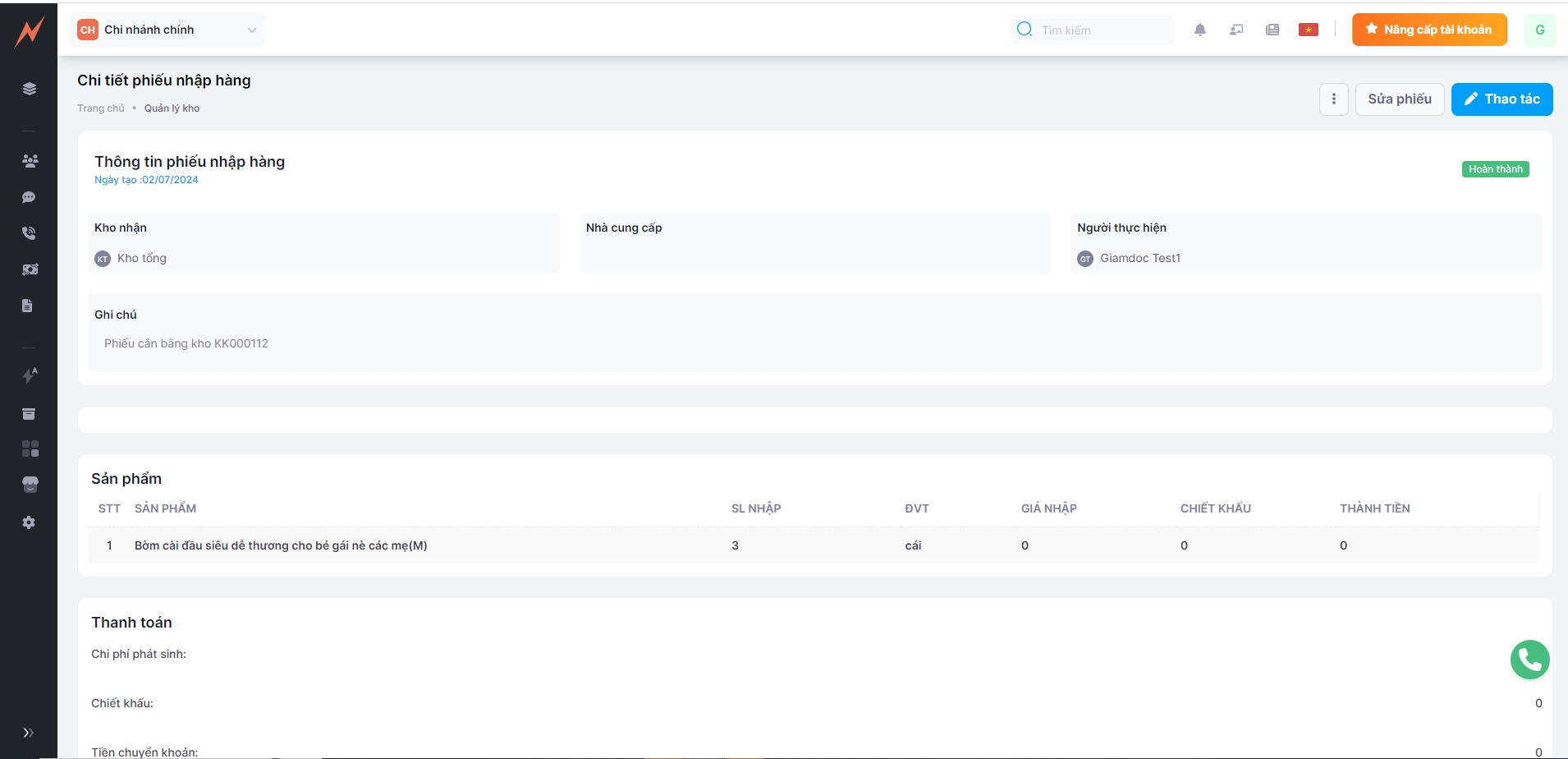
Last updated