Coupon Type
Feature supports KDOLs in creating coupon codes to execute campaigns that distribute coupon codes to customers.
To set up and manage different types of coupons, go to Setup -> General Settings -> Coupon Types. The interface will be displayed as shown in the image below.

1. Add coupon type
To add a new coupon type, please follow these steps:
Step 1: At the interface of the coupon type list, click "Add new Coupon Type" -> The new form is displayed.
Step 2: Enter information into the form including:
Name of coupon type
Discount : Discount by cash or percentage off the order
Coupon type code
Number of promotions (if left blank, the coupon code will be used unlimitedly)
How much has the value decreased?
Choose a discount in cash or free shipping
Step 3: Click "Add"

2. Edit coupon type
To update the coupon type, please follow these steps:
Step 1: Click the 3 dots on the right side of the coupon type
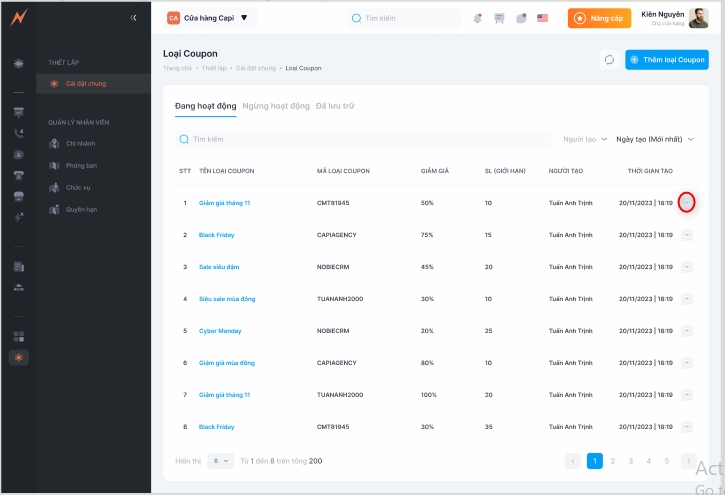
Step 2: Click "Edit" -> The update form is displayed
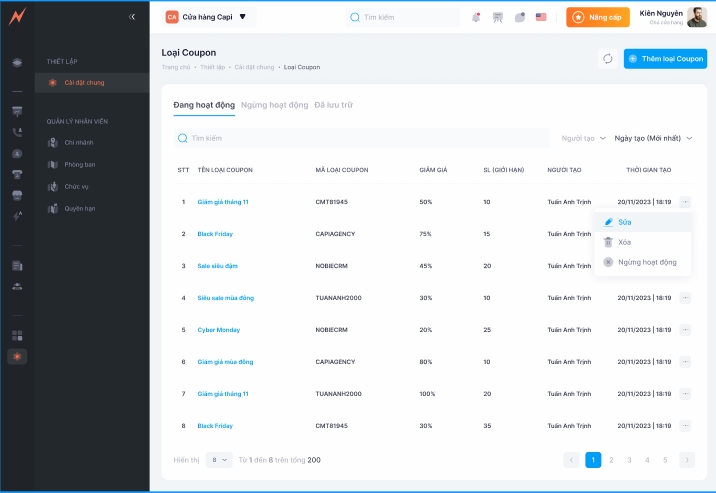
Step 3: Enter the information to be updated
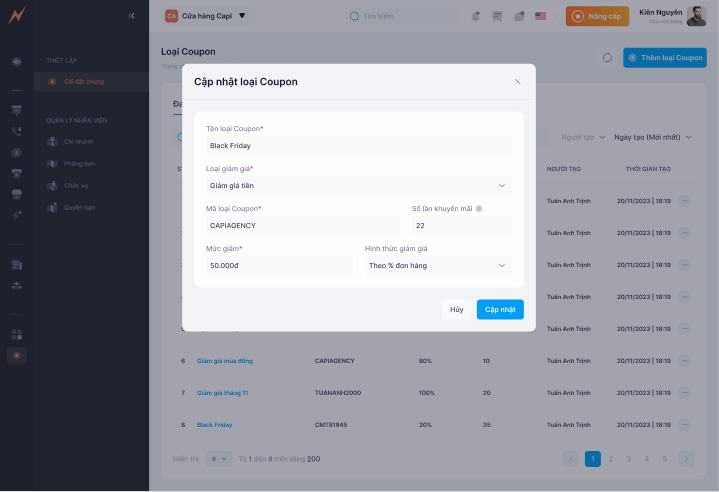
Step 4: Click "Update"
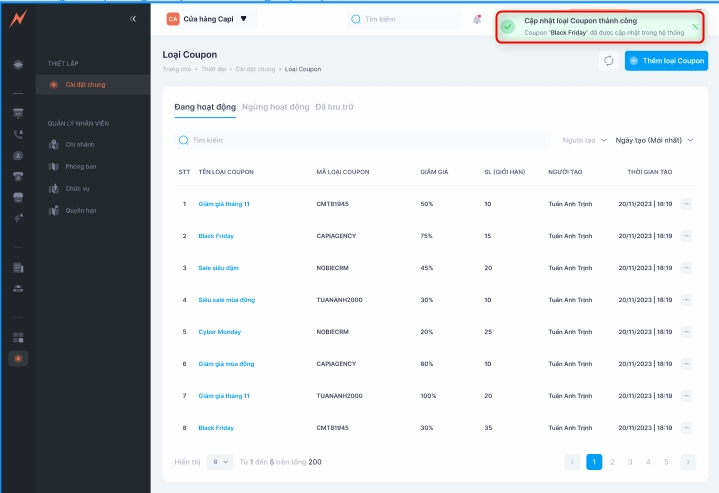
3. Change operating status
To support the discontinuation of using work statuses without actually deleting them, Nobi allows you to change the configuration of the usage status of active states.
3.1 Inactive work status
To stop the job status activity, please follow these steps:
Step 1: Click the 3 dots on the right side of the coupon type
Step 2: Click "Inactive"
Step 3: Click "Agree"
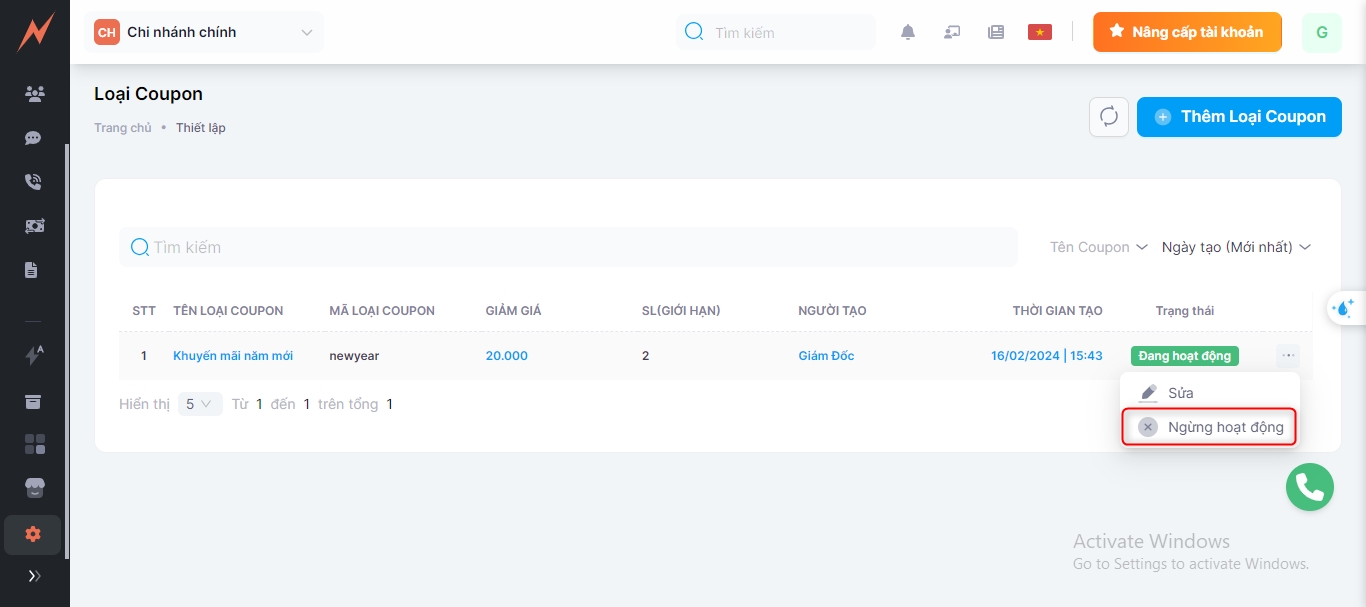
3.2 Restore operations
Job statuses that are inactive will be displayed in the Inactive tab. To reactivate a job status, please follow the steps below:
Step 1: Click the three dots on the right side of the status
Step 2: Click "Restore"
Step 3: Click "Agree"
4. Delete coupon type
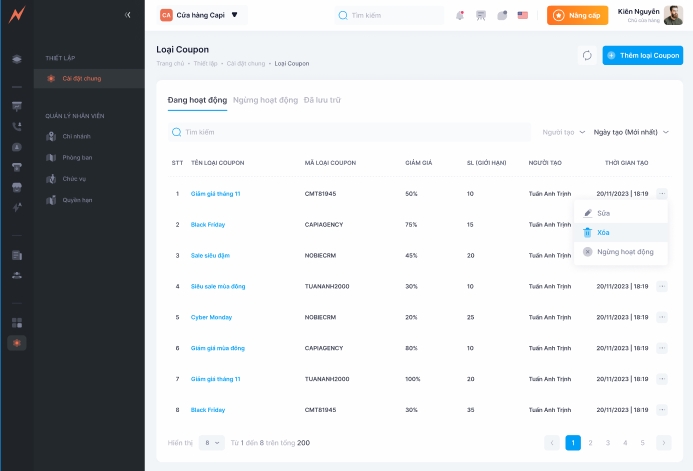
5. Archived
Job statuses that are deleted will be archived and managed in the Archived tab after successful deletion. Users can either restore the active status or permanently delete it from the system.
5.1 Restore work status
To restore the work status, please follow these steps:
Step 1: Click the three dots on the right side of the status
Step 2: Click "Restore"
Step 3: In the delete confirmation popup, click "Restore"
5.2 Delete permanently
To permanently delete the active status, please follow these steps:
Step 1: Click the three dots on the right side of the status
Step 2: Click "Delete"
Step 3: In the delete confirmation popup, click "Delete"
Last updated