Tiktok
The store is currently connected to TikTok, and the latest orders from the platform will automatically flow into the system. If the store loses connection with TikTok, users need to reconnect and synchronize orders to update the latest order information and status.
Link hướng dẫn kết nối TẠI ĐÂY
TikTok order list screen:

1. Synchronization
-- Click Sync to synchronize the order.
-- Sync Table
(1) Select the store you want to sync.
(2) Click " Sync "
Order screen after successful synchronization

2. Order Status
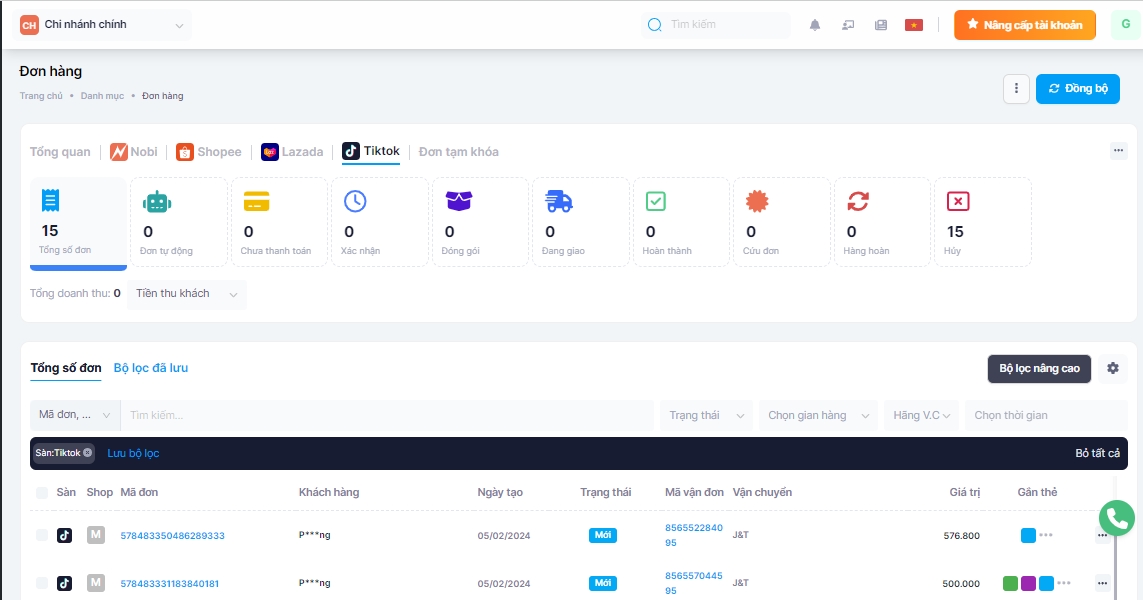
3. Select Action
Users can manipulate the following features:
Print Order : For TikTok orders, only the "packed" status satisfies the condition for printing the default order form or a custom template.
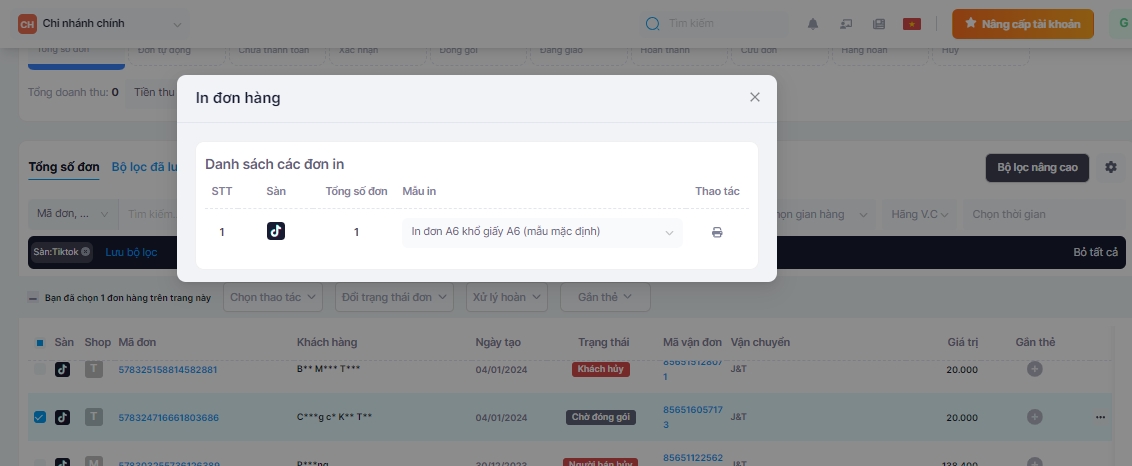
Export selected order to Excel file
Export selected order to Excel file including product details
For Shopee orders, cloning or deleting the order is not possible
For Shopee orders, if the order is in a new status, it meets the conditions for order cancellation
Tag the order
4. Confirm Order
The order must be in a new status and located in the confirmation tab to qualify for order confirmation.
Here, users can choose:
-- Request for pickup
With this option, the shipping carrier will contact the store and come to the store's address to pick up the items and deliver them to the customer.
--Drop off at the post office
With this option, the store will go to the nearest post office of the shipping carrier and hand over the goods to the carrier for delivery to the customer.

5 . Return Order Processing
The order has been processed for return and will be updated from the platform. The user will update the returned items. After the update is completed, the order status will change to confirmed return.
6 . Order details
At the order management interface, when you click on each order, you will see the order information, update history, and the conversation history of the customer with the Shop.

Last updated