The field displays customer
Nobi Pro integrates a data field configuration feature that allows users to customize the location, order, add/remove information fields for each default function
The system defaults some functions will be changed to the information field
Customer tab: Users can add or remove information fields to the functions:
Add new
Update
Delete
Modify by adding or removing data fields in the form for creating new entries, editing, importing Excel
1. Add new field
At the data field management interface, to add a new field please follow these steps:
Step 1: Click "Add fields" -> Add new field display form
Step 2: Select data type
Step 3: Enter information into the form
Step 4: Click "Add"
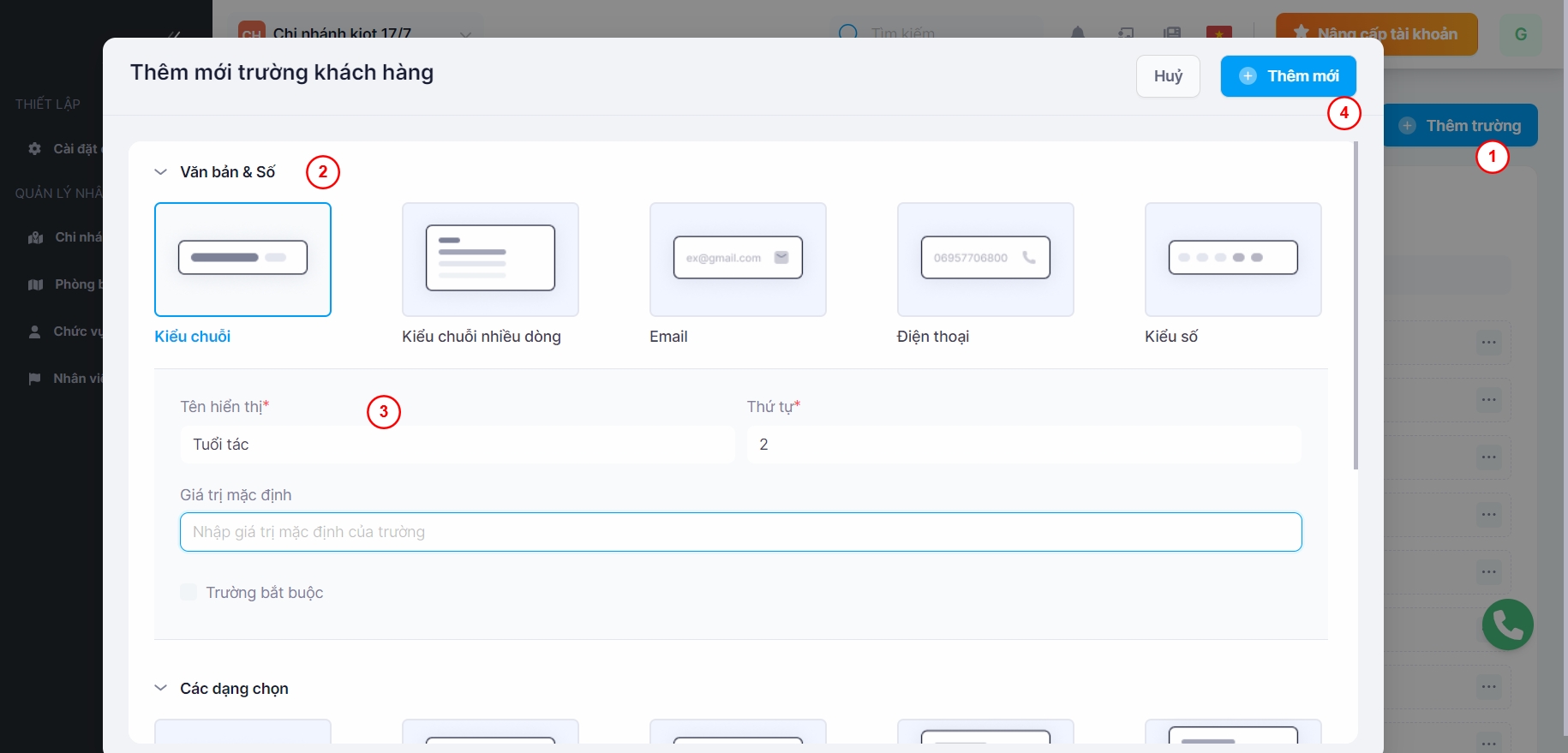
2. Update field
In the data field list, to update a field please follow these steps
Step 1: Click on the "Expand" button to the right of the data field -> Select edit -> The update form will be displayed
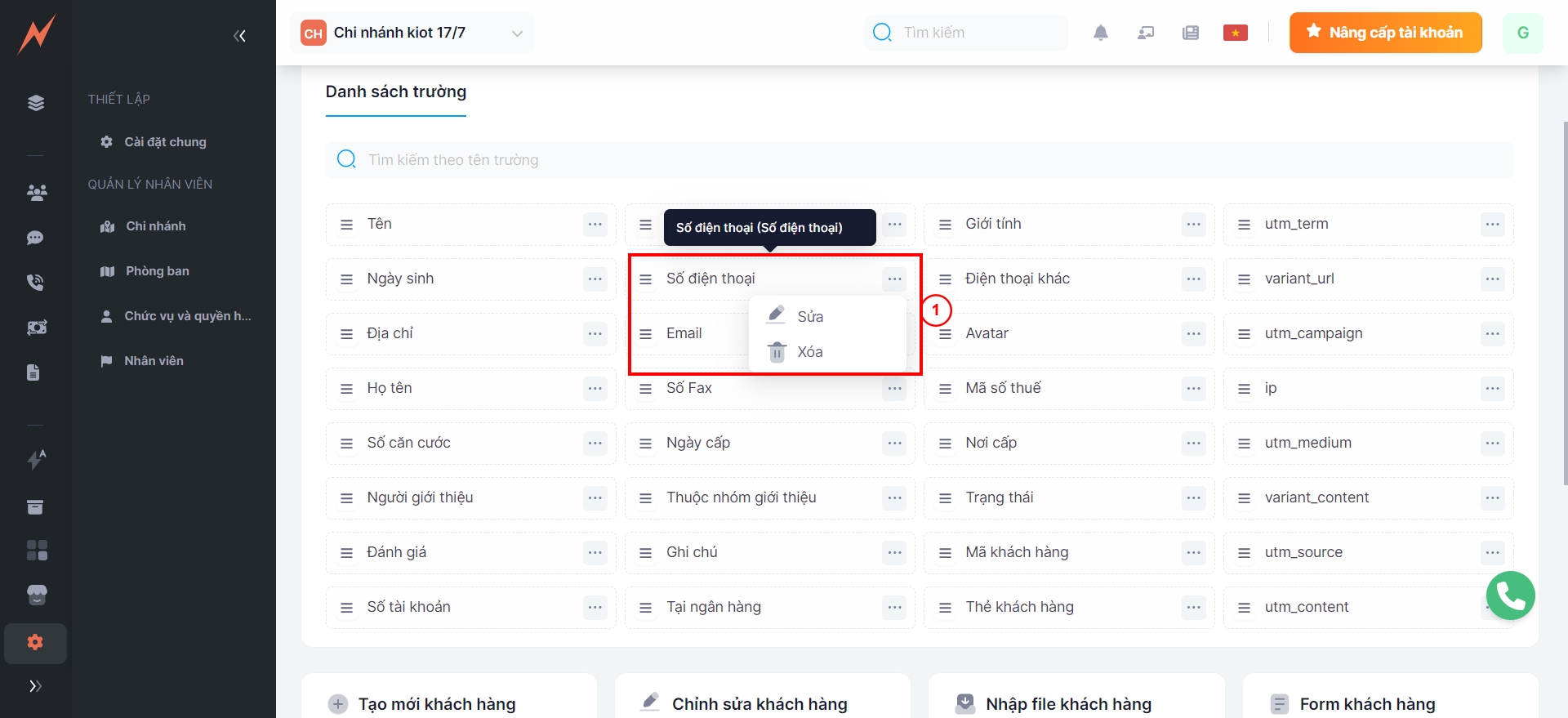
Step 2: Enter the information to update into the form
Step 3: Click "Update"
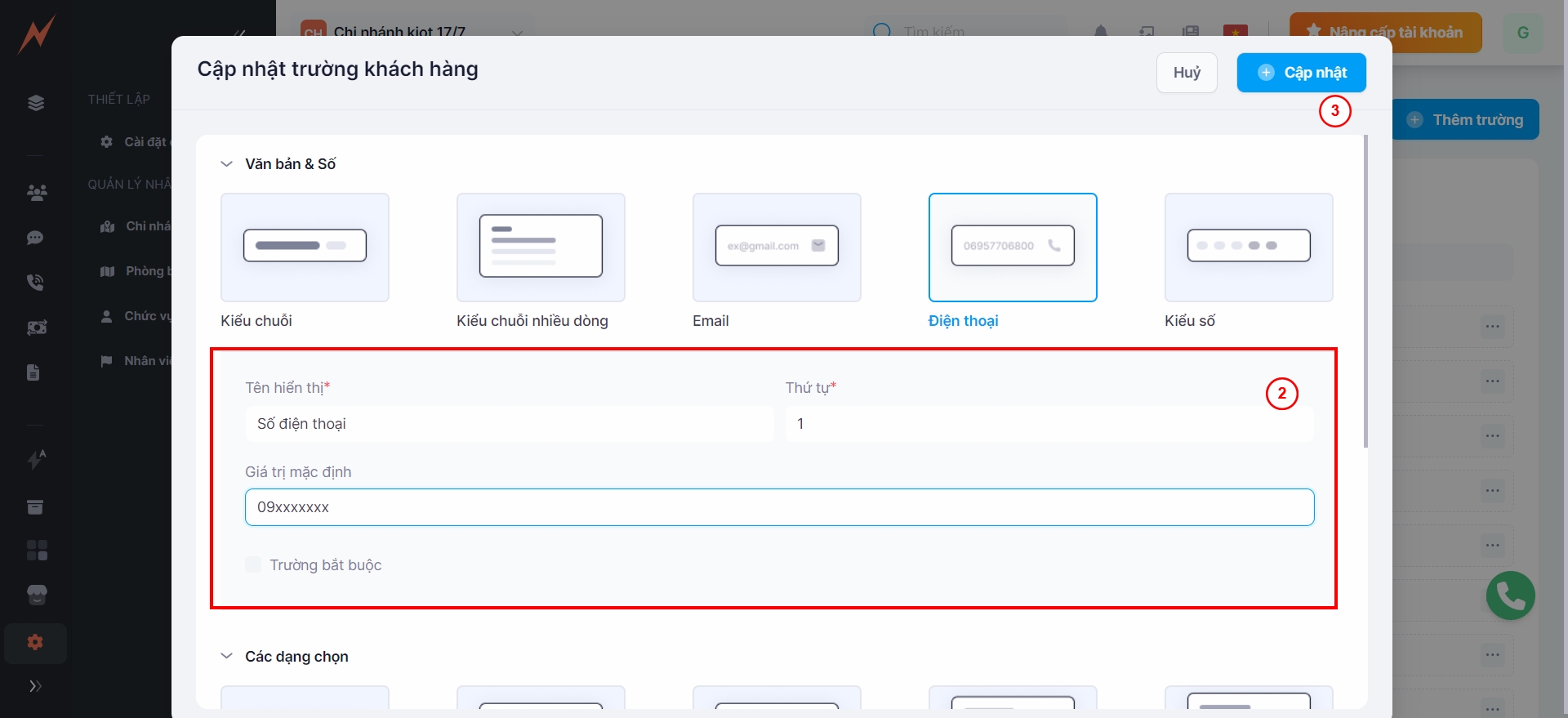
3. Delete data field
At the interface displaying the list of fields, to delete a data field, you just need to click on the "Expand" button to the right of the data field -> Select Delete
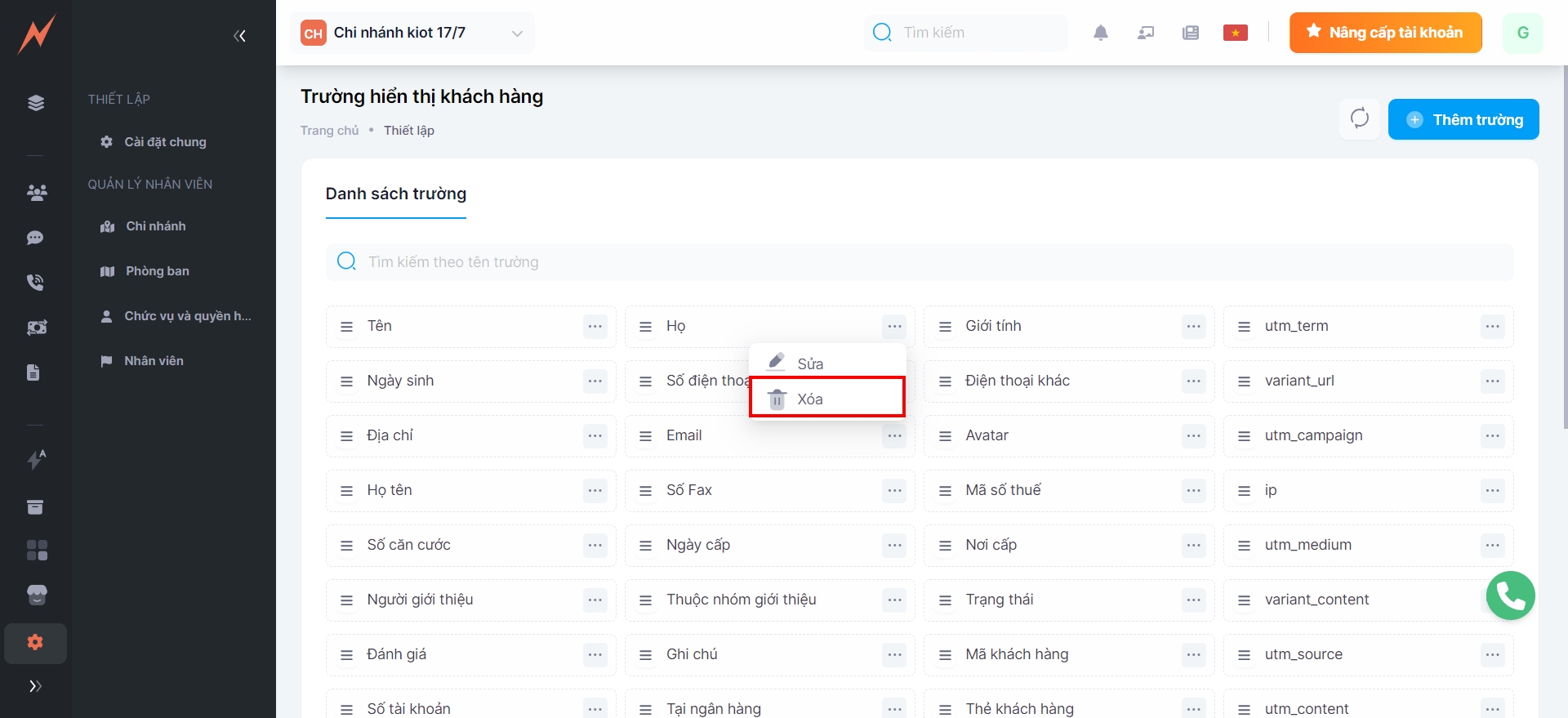
4. Modify the addition or removal of data fields in the forms for creating new entries, editing, and importing from Excel
To modify the Create New, Edit, and Import Excel forms for customers/leads, users can drag and drop, add or remove appropriate data fields into the new creation, editing, or customer/lead Excel import forms.

Last updated