Key API
The Nobi Pro system supports users in setting up an API key to connect with websites for collecting information and customer data that flows into the lead list on the system.
To set up and manage keys, go to the Nobi Pro admin page, navigate to Setup -> General Settings -> Nobi Marketing -> API Key. The interface will be displayed as shown below:
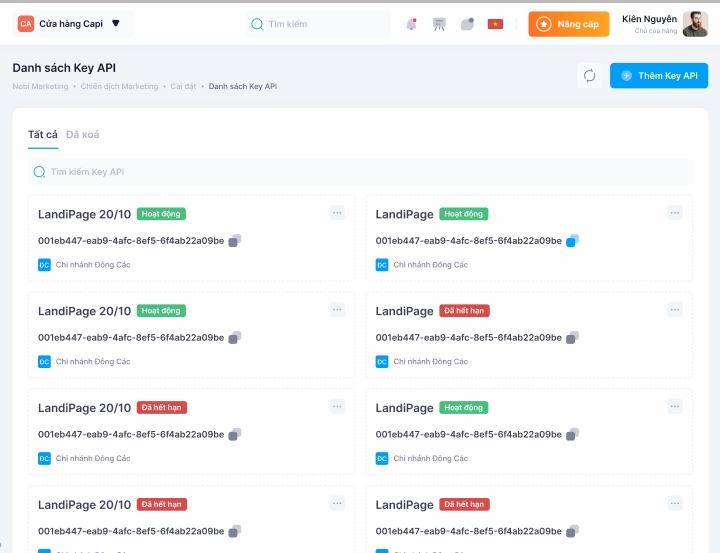
1. Add New Key
At the key management interface, to add a new key, please follow these steps:
Step 1: Click on the "Add" button -> The form to add a new key is displayed.
Step 2: Enter key name
Step 3: Select expiration date (if not entered, the key will have no expiration)
Step 4: Select a branch (If no branch is selected, the key will apply to the entire system)
Step 5: Click "Add"
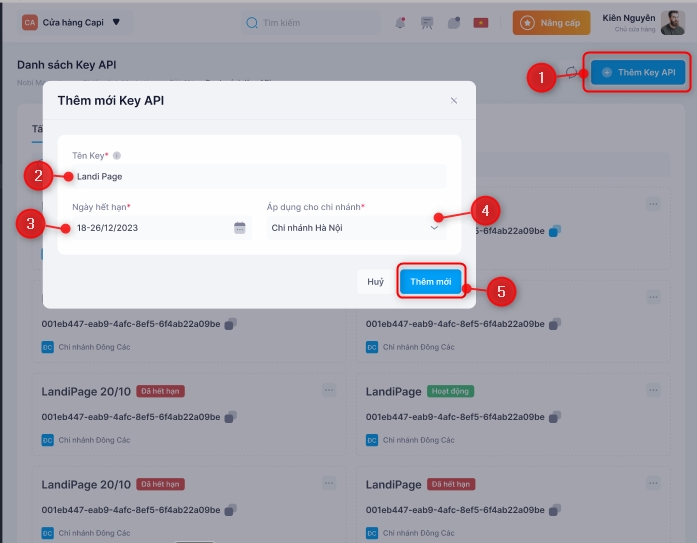
2. Update Key
At the key management interface, to update a key, please follow these steps:
Step 1: Click the three dots on the right side of the key
Step 2: Click "Modify" -> The update form will be displayed
Step 3: Enter the information to be updated
Step 4: Click "Update"
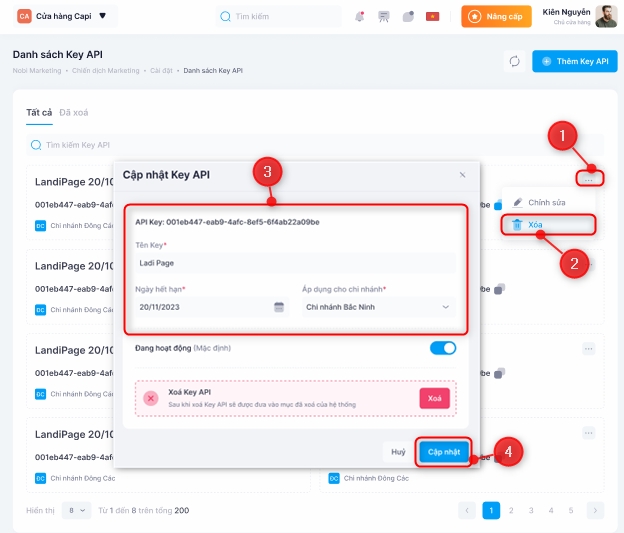
3. Delete key
At the key list management interface, to delete a print template, please follow these steps:
Step 1: Click the three dots on the right side of the key
Step 2: Click "Delete"
Step 3: Click "Yes"
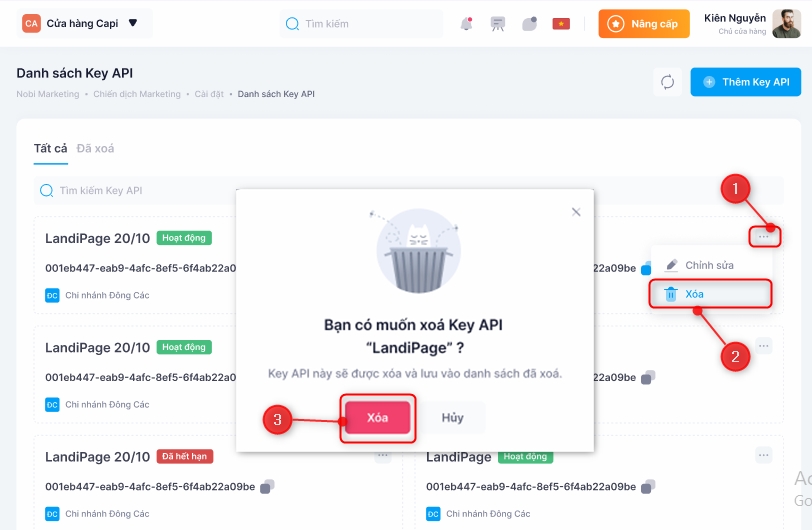
Last updated