Results
After assigning tasks to the lead, next you should set up the outcomes for each task.
In the Nobi Pro admin panel, to configure and manage outcomes, navigate to Nobi Sales -> Tasks/Results -> Results tab.
1. Add Result
To add result, please folows these steps:
Step 1: Click "Add Result" -> Add Result Form is Displayed
Step 2:Enter information into the form including:
Result 's Name: Đặt tên kết quả bạn muốn hiển thị
Only applied for task: Nếu chọn nhiệm vụ, có nghĩa kết quả này sẽ áp dụng đối với nhiệm vụ đã chọn. Nếu bỏ trống, có nghĩa kết quả sẽ áp dụng đối với tất cả nhiệm vụ.
Corresponding result status
Step 3: Click ''Add Result''
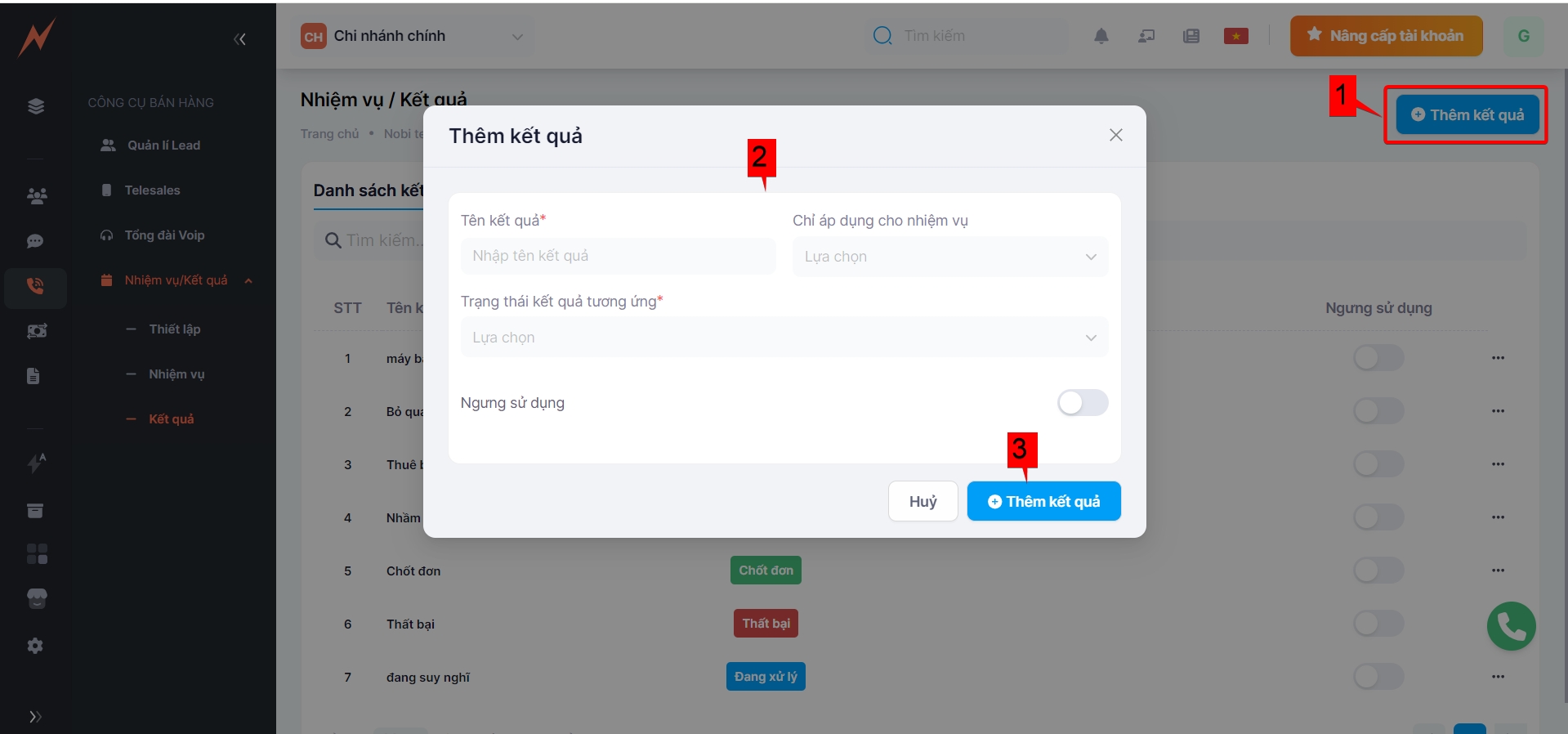
If you wish to discontinue using the results, please check the "Stop using".
2. Update Result
To perform the update process, please follow the steps below:
(1) At the results list interface, click on the three-dot icon on the right side of the result.
(2) Click "Edit"
(3) Enter the information you want to edit.
(4) Click "Save"
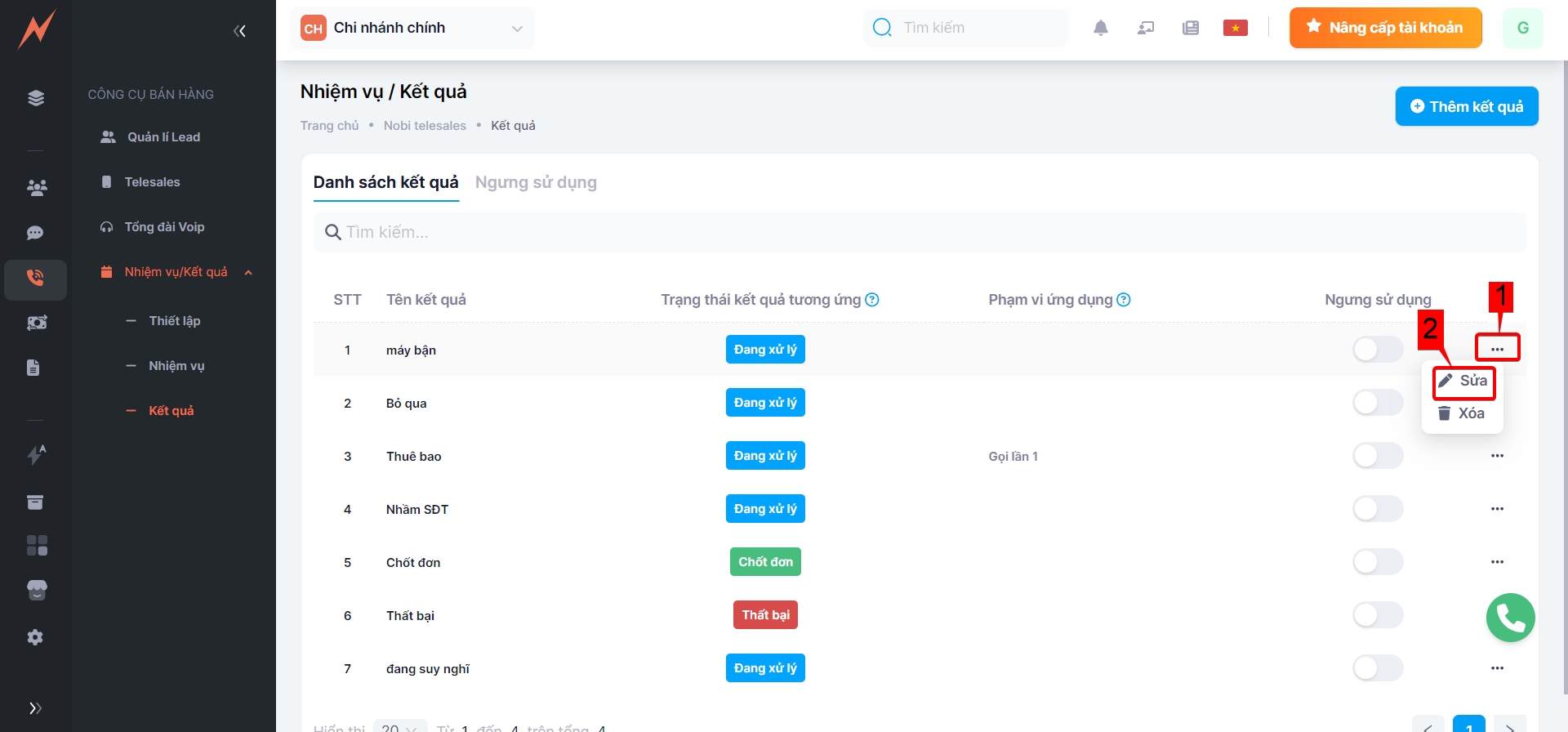

3.Delete Result
To perform the delete results , please follow the steps below:
(1) At the results list interface, click on the three-dot icon on the right side of the result.
(2) Click "Delete"
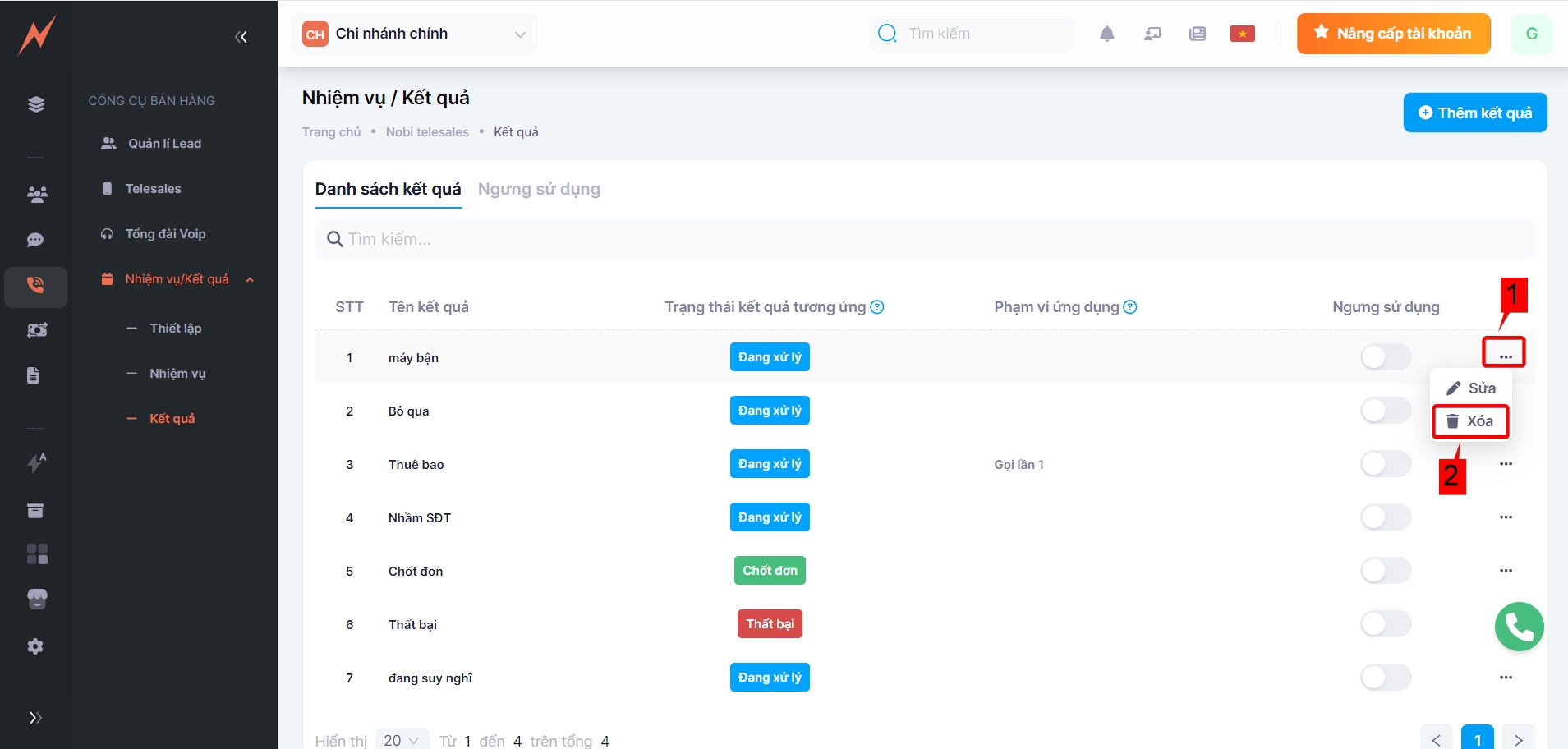
Last updated