Payment methods
Supporting KDOL businesses in setting up and managing payment methods.
At the Nobi Pro admin page, to set up and manage payment methods, you need to go to Settings -> General Settings -> Payment Methods. The interface will be displayed as shown below:
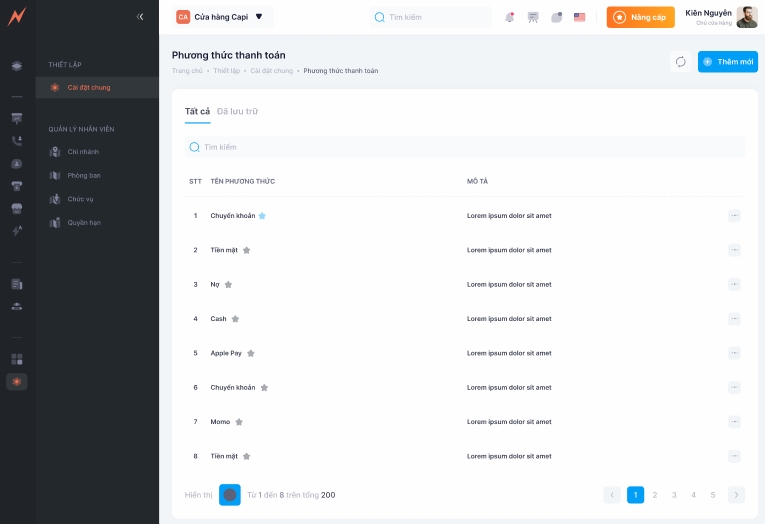
1. Add new payment method
At the payment method management interface, to add a new payment method, please follow these steps:
Step 1: Click "Add" -> Form to add a new payment method displayed
Step 2: Enter payment method information
Step 3: Click "Add"
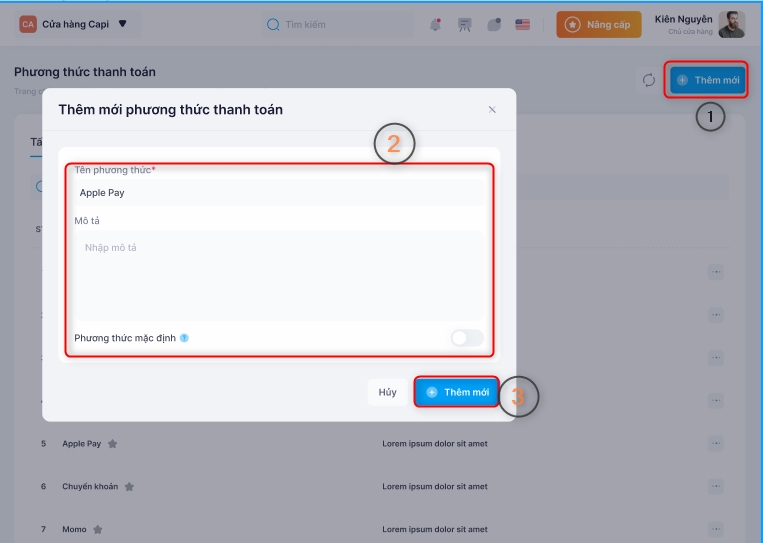
2. Update payment method
At the payment method management interface, to update the payment method, please follow these steps:
Step 1: Click the three dots on the right side of the payment method
Step 2: Click "Edit" -> The update form is displayed
Step 3: Enter the information to be updated
Step 4: Click "Update"
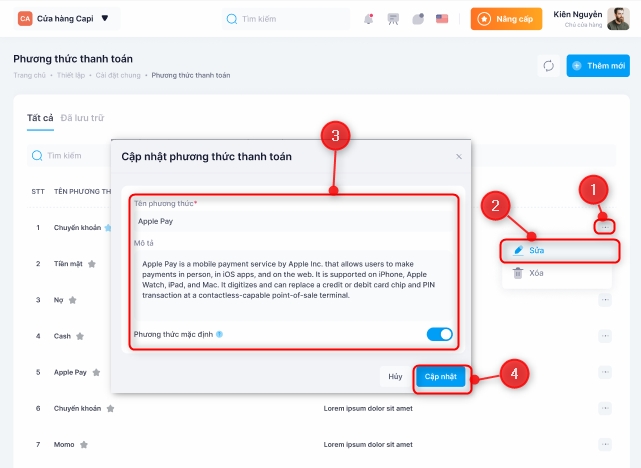
3. Remove payment method
At the payment method management interface, to delete a payment method, please follow these steps:
Step 1: Click the three dots on the right side of the payment method
Step 2: Click "Delete"
Step 3: Click "Yes"
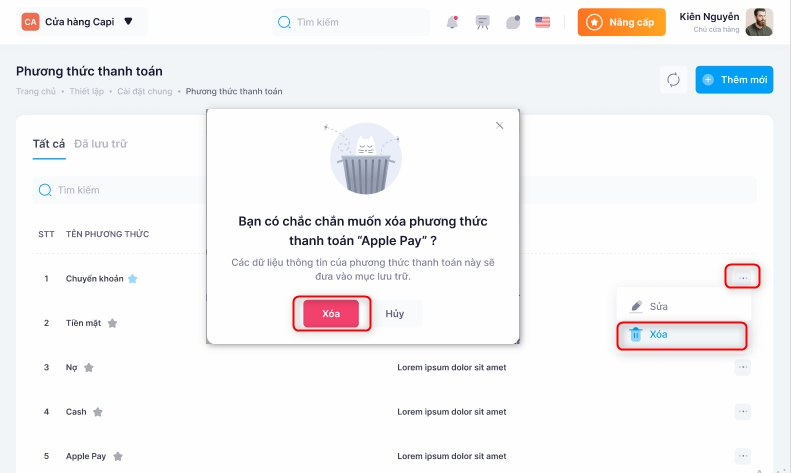
4. Archived
Payment methods that are deleted will be stored and managed in the Archived tab after successful deletion. Users can either restore the payment method or completely remove it from the system.
4.1 Restore payment method
To restore the payment method, please follow these steps:
Step 1: Click the three dots on the right side of the payment method
Step 2: Click "Restore"
Step 3: In the delete confirmation popup, click "Restore"
4.2 Delete permanently
To permanently delete a payment method, please follow these steps:
Step 1: Click the three dots on the right side of the payment method
Step 2: Click "Delete"
Step 3: In the delete confirmation popup, click "Delete"
Last updated