Automatic MKT group
Each automated marketing campaign created will belong to an automated marketing group. Therefore, Nobi Pro integrates the feature of managing automated marketing groups.
At the Nobi Pro admin page, to manage the automatic MKT group, go to Settings -> General Settings -> Nobi Automation:
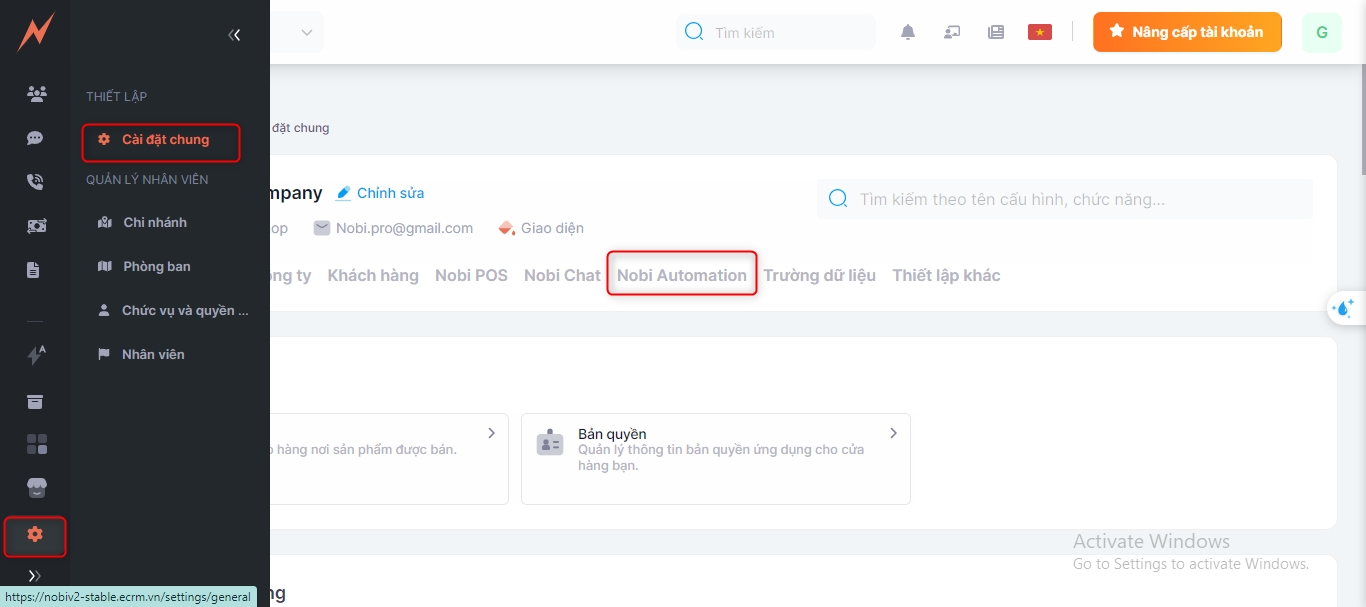
1. Add new automatic MKT group
To add a new automatic MKT group, please follow the steps below:
Step 1: Click on "Add new group" -> The MKT group addition form will be displayed
Step 2: Fill in the form information including the form name (mandatory) and description
Step 3: Click "Add"
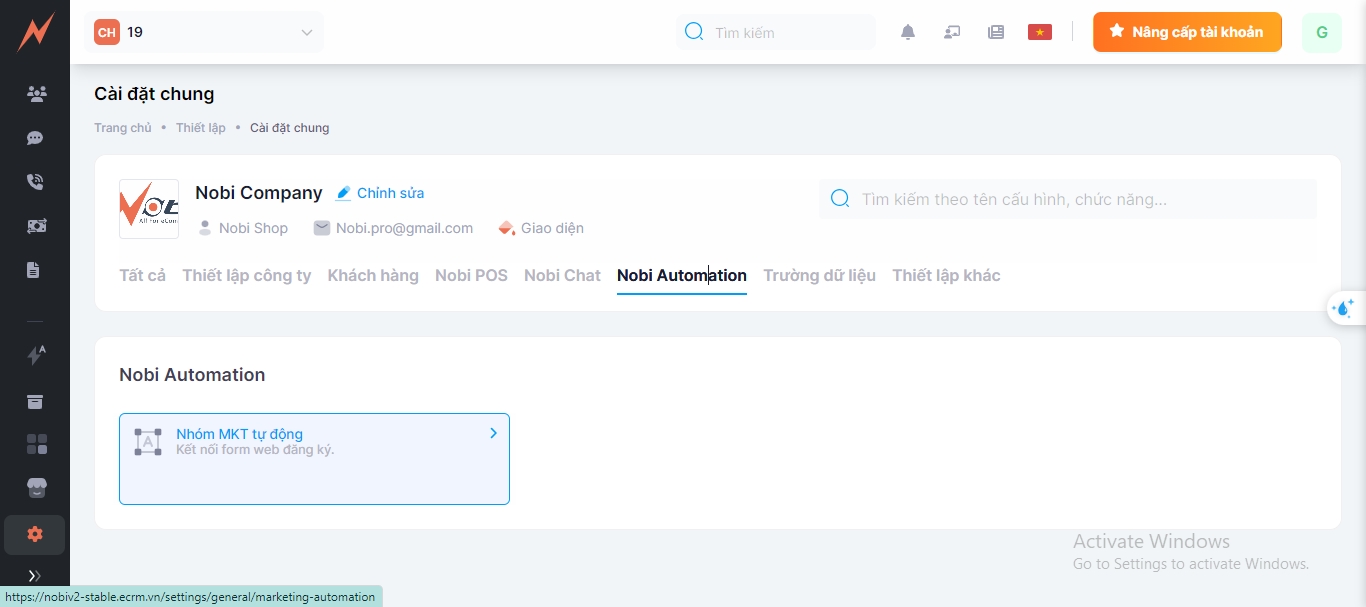
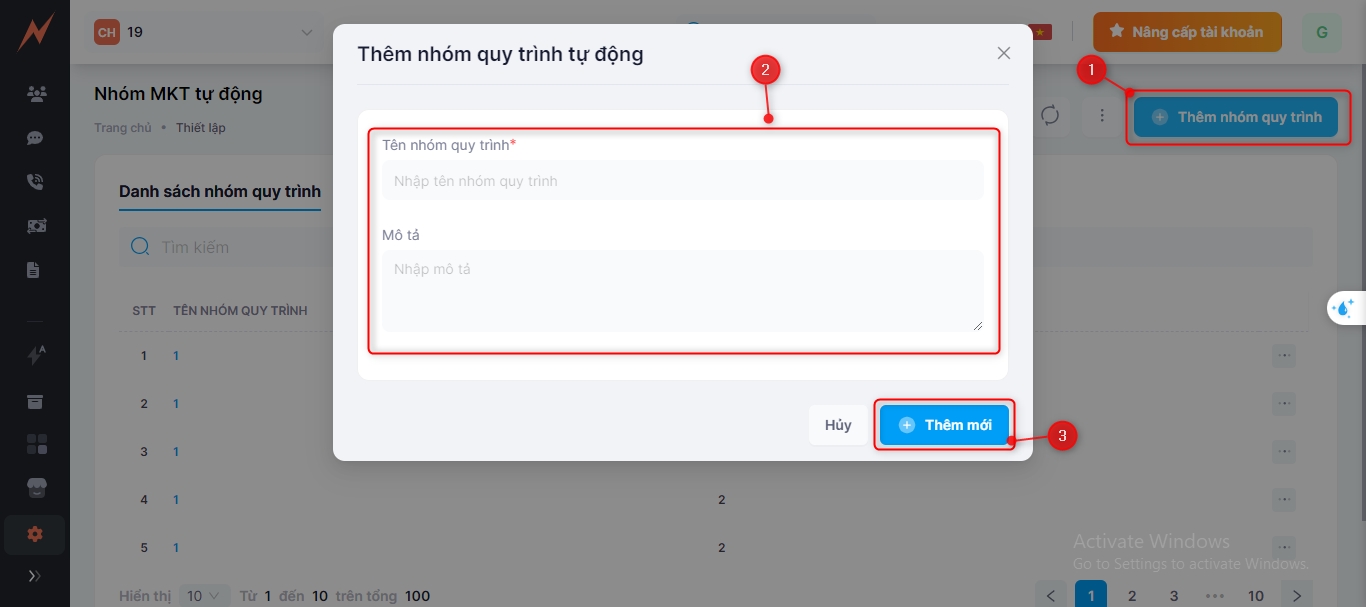
2. Update MKT group automatically
To automatically update the MKT group, please follow these steps:
Step 1: Click the three dots on the right side of the MKT group
Step 2: Click "Edit" -> Update form will be displayed
Step 3: Enter the information you want to modify into the form
Step 4: Click "Update"
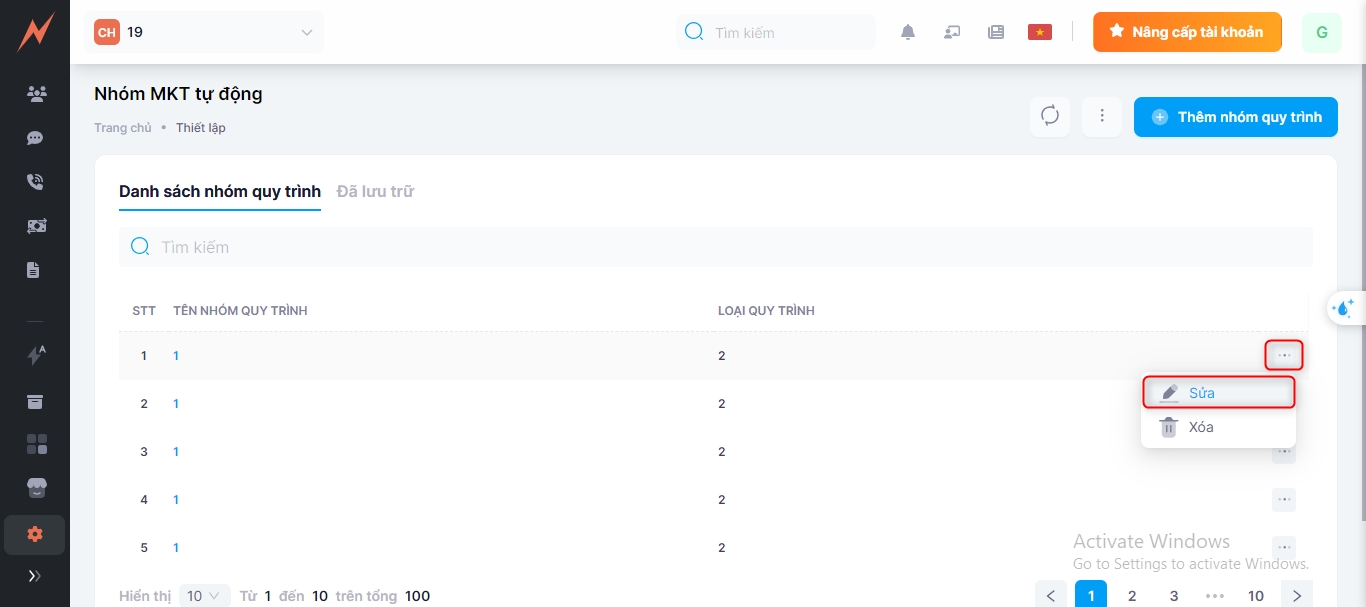
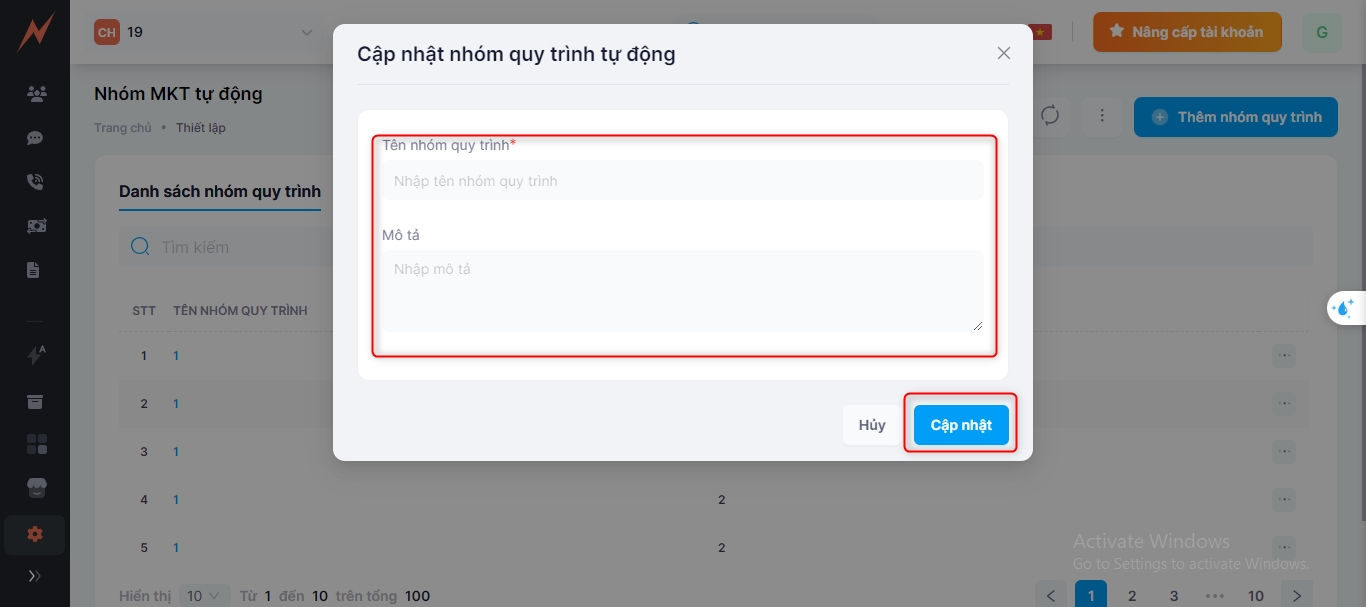
3. Delete MKT group automatically
To automatically delete the MKT group, please follow these steps:
Step 1: Click the three dots on the right side of the MKT group
Step 2: Click "Delete"
Step 3: Click "Yes"
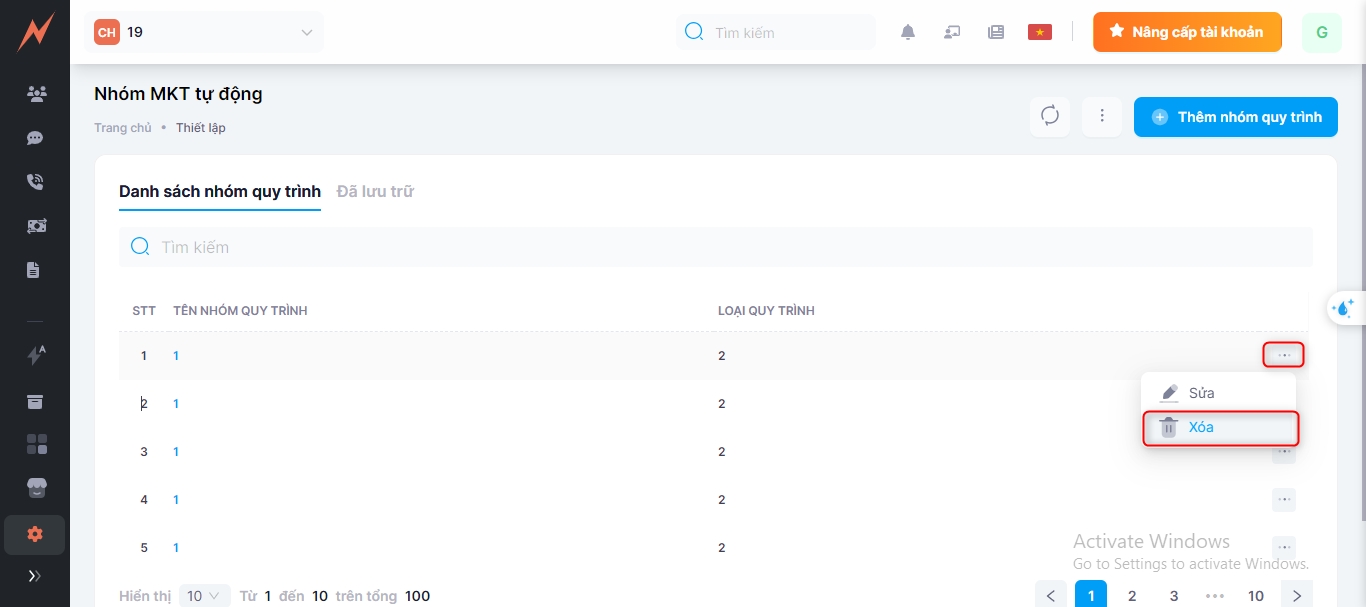
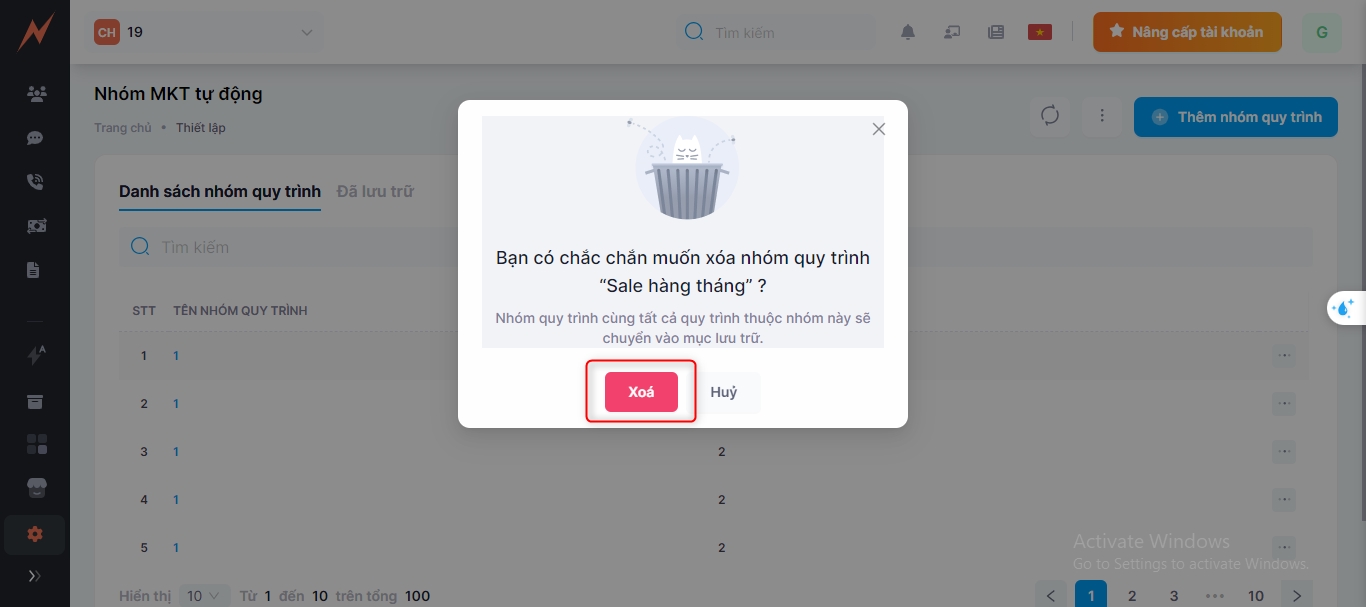
Last updated