Lazada
The store is currently connected to Lazada, and the latest orders from the platform will automatically sync with the system. If the store loses connection with Lazada, users need to reconnect and synchronize orders to update the latest order information and status.
Link hướng dẫn kết nối TẠI ĐÂY
Lazada order list screen

1. Synchronization
-- Click Sync to synchronize the order.
-- Sync Table (1) Select the store you want to sync.
(2) Click " Sync "
Order screen after successful synchronization

2 . Order Status
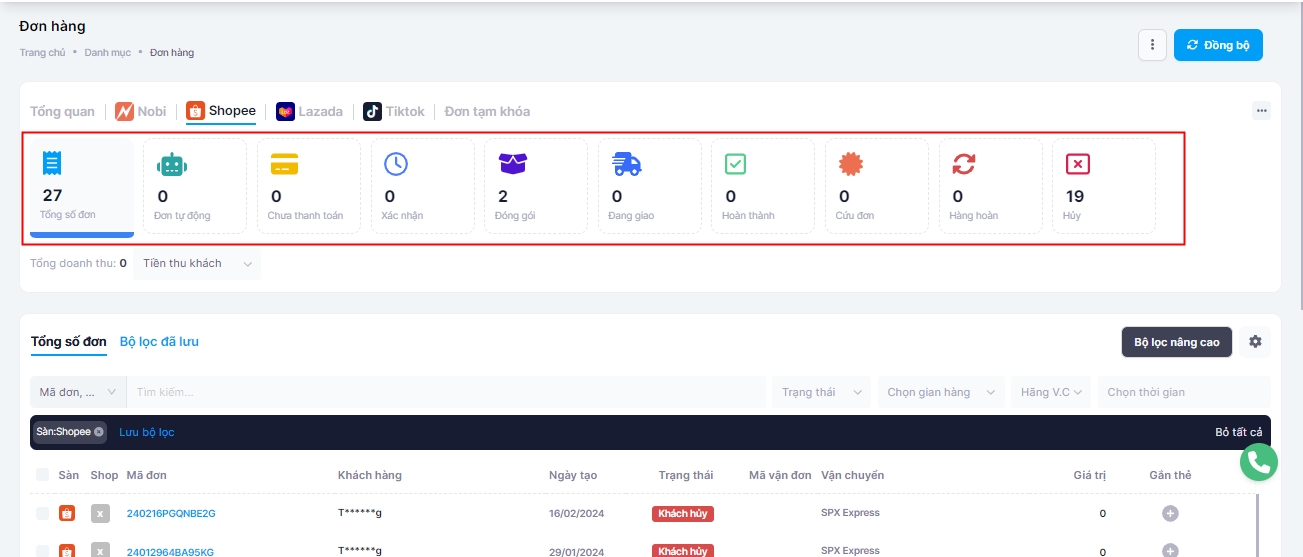
3. Select Action
Users can operate the following features
Print Order : For Lazada orders, the status "packed" must be met to print the default order form or a custom template
Export selected excel order
Export the selected order to Excel with product details
For Lazada orders, it is not possible to duplicate or delete an order.
For Lazada orders, if the order is in a new status, it meets the conditions for order cancellation.
Assign Tag
4 . Confirm Order
The order must be in a new status and located in the confirmation tab to qualify for order confirmation.
Ready to Ship: Orders in the packing tab -> successfully ready for delivery
Packing: orders in the confirmation tab -> successfully pack the order and the order will be in the packing tab with the status "awaiting packing"
Repack: orders are currently in the packing tab, when repack is selected -> the order will revert to "New" status and be in the "confirmation" tab
Mark as Delivered Mark Delivery as Failed
5 . Return Order Processing
The order has been processed for return and will be updated from the platform. The user will update the returned items. After the update is completed, the order status will change to confirmed return.
6 . Order details
At the order management interface, when you click on each order, you will see the order information, update history, and the conversation history of the customer with the Shop.

Last updated