Contract category
This is the feature Nobi Pro integrated into the system to help KDOL houses manage contracts, quotes.
At the Nobi Pro admin page, to manage contracts, quotations, you go to Settings -> General Settings -> Contract Categories. The interface will display as shown below.
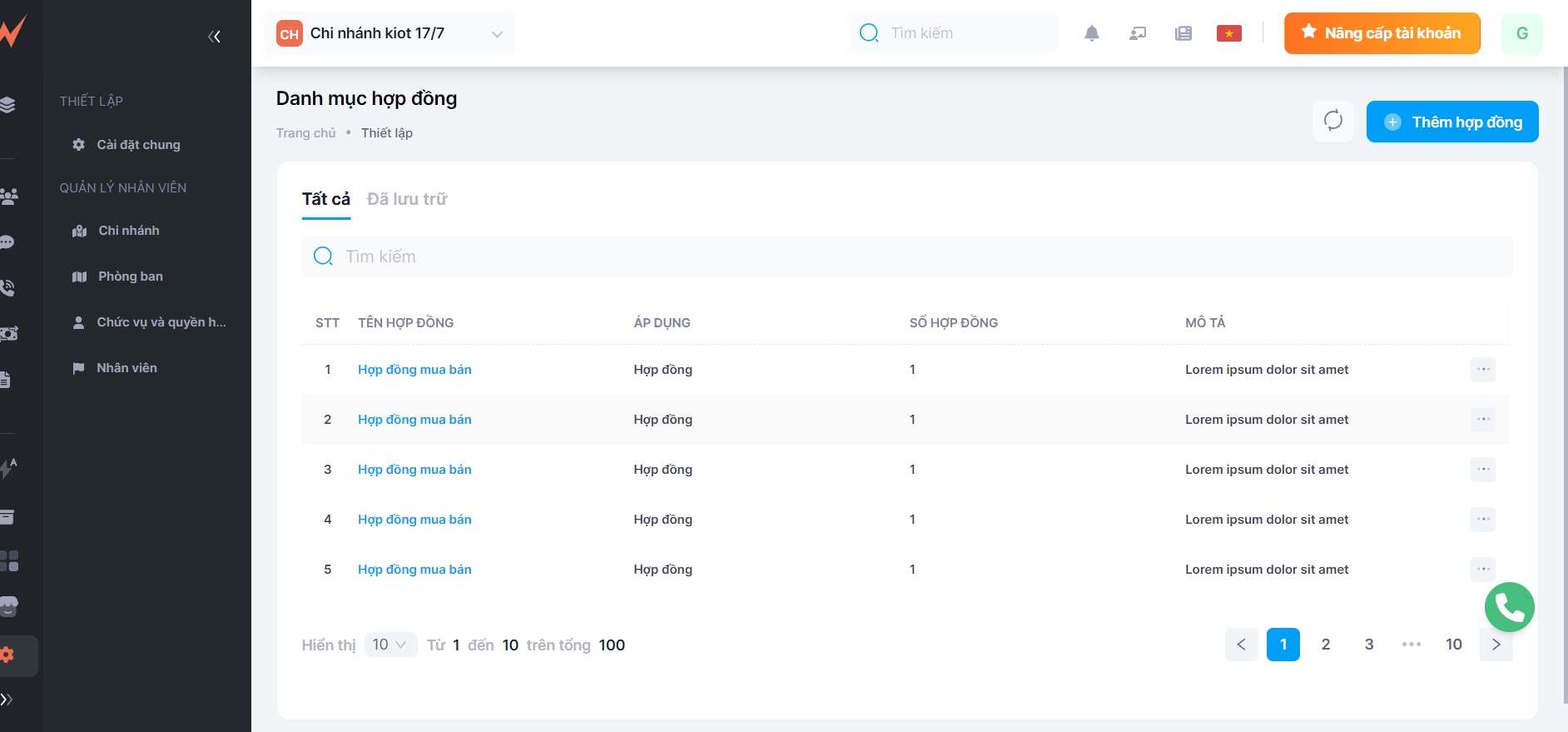
1. Add contract
On the contract category list screen, to add a contract, please follow these steps:
Step 1: Click on the "Add contract" button -> The new form is displayed
Step 2: Enter information for the form. Make sure to fill in all required information (Fields marked with (*) are mandatory fields)
Step 3: Click "Add" to complete
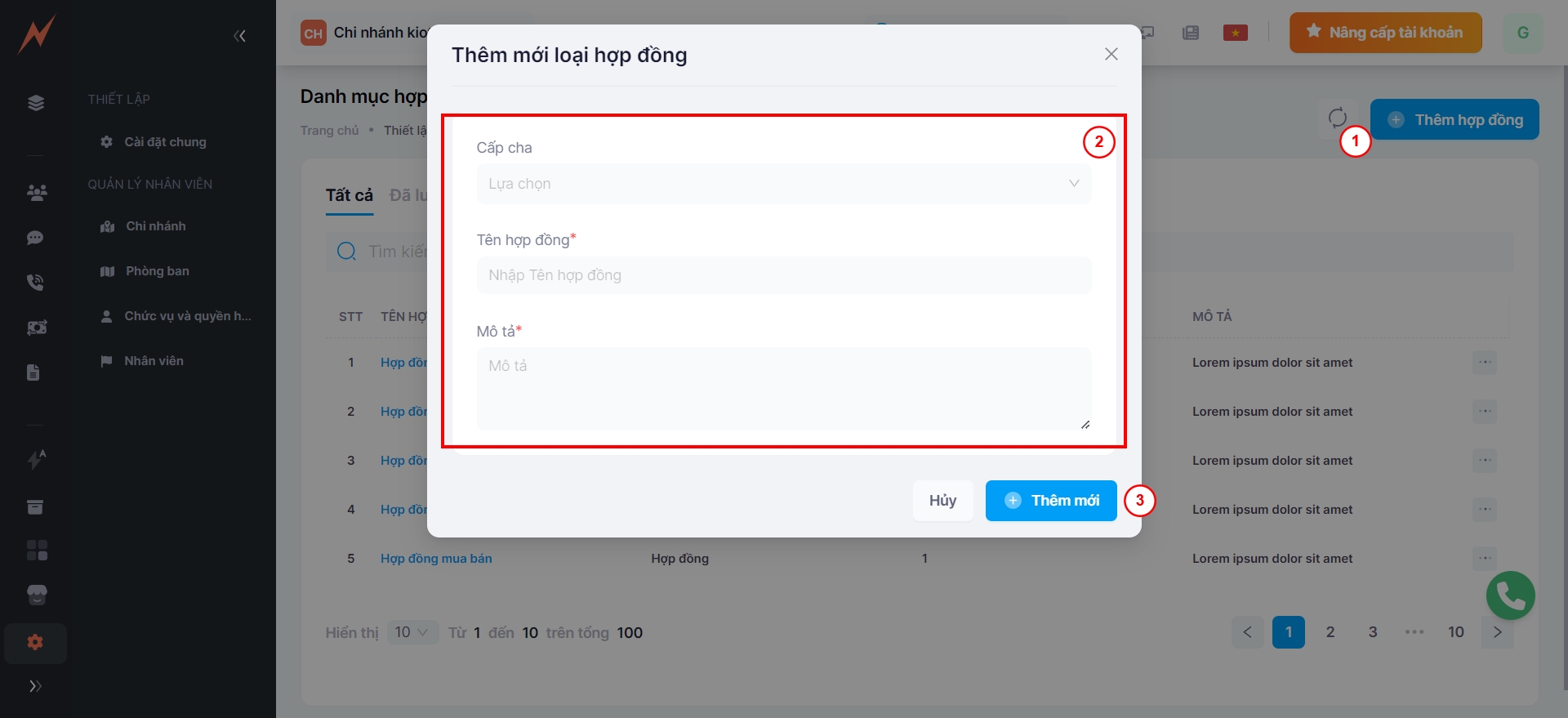
Set up Contract Guide: HERE
2. Update contract
To update the contract, please follow these steps:
Step 1: Click the three dots on the right of the contract
Step 2: Click "Edit" -> Update form display
Step 3: Enter the information to be updated
Step 4: Click "Update"
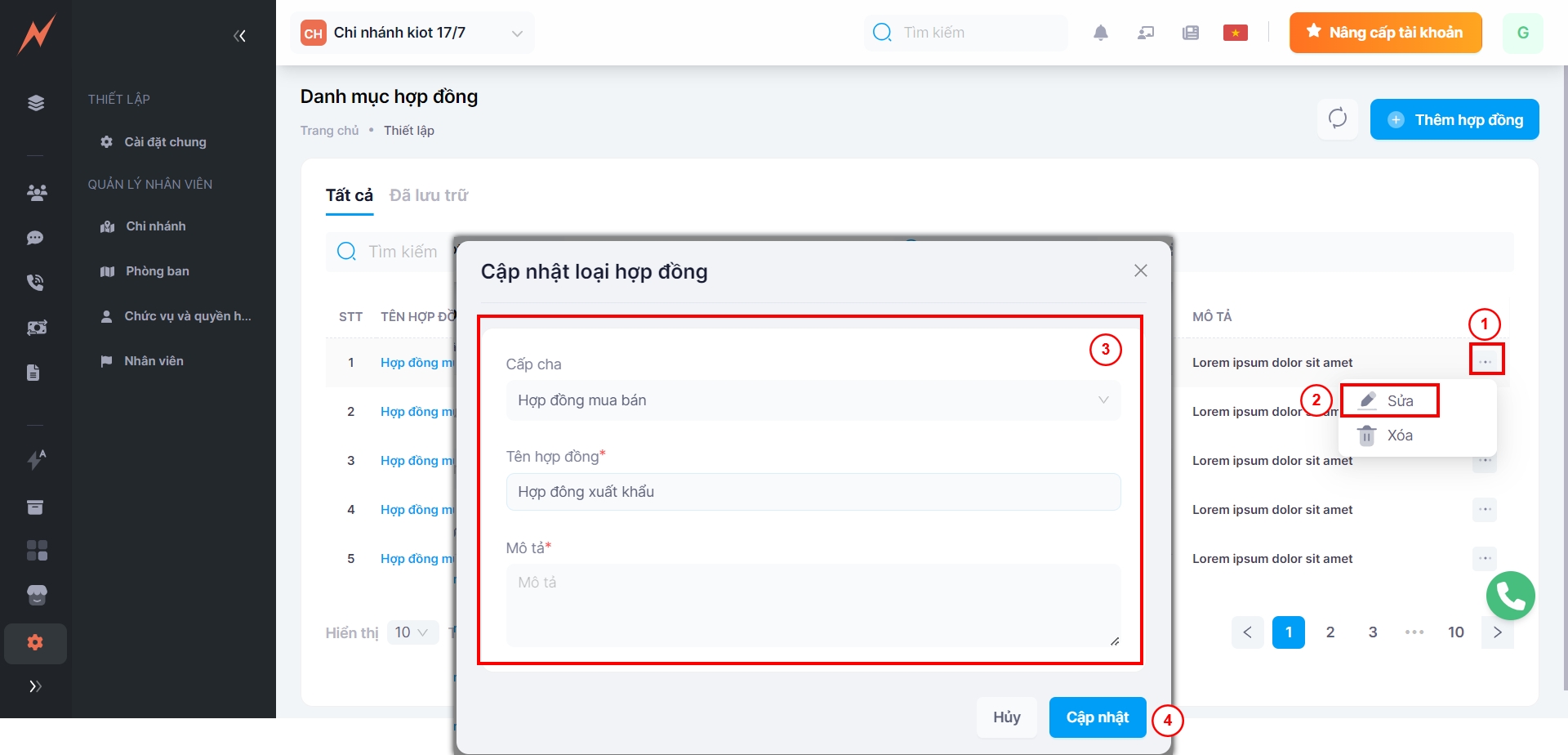
3. Delete contract
To delete a contract type, please follow these steps:
Step 1: Click the three dots on the right of the contract
Step 2: Click "Delete"
Step 3: In the delete confirmation popup, click "Delete"
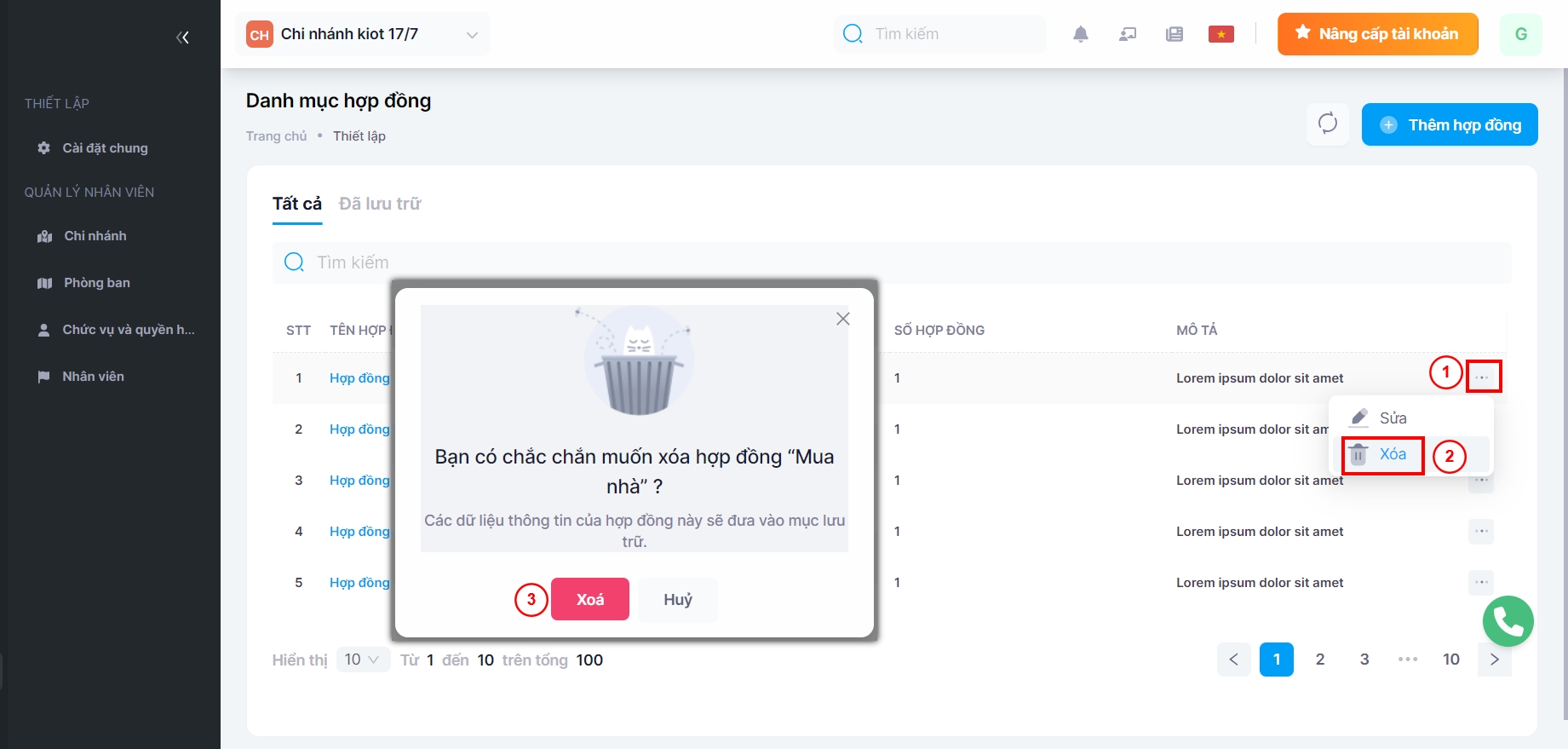
Categories of contracts that have been deleted will temporarily be moved to the Archived tab
4. Archived
Contract types that are deleted will be archived and managed in the Archived tab after successful deletion. Users can either restore the contract type or permanently delete it from the system.
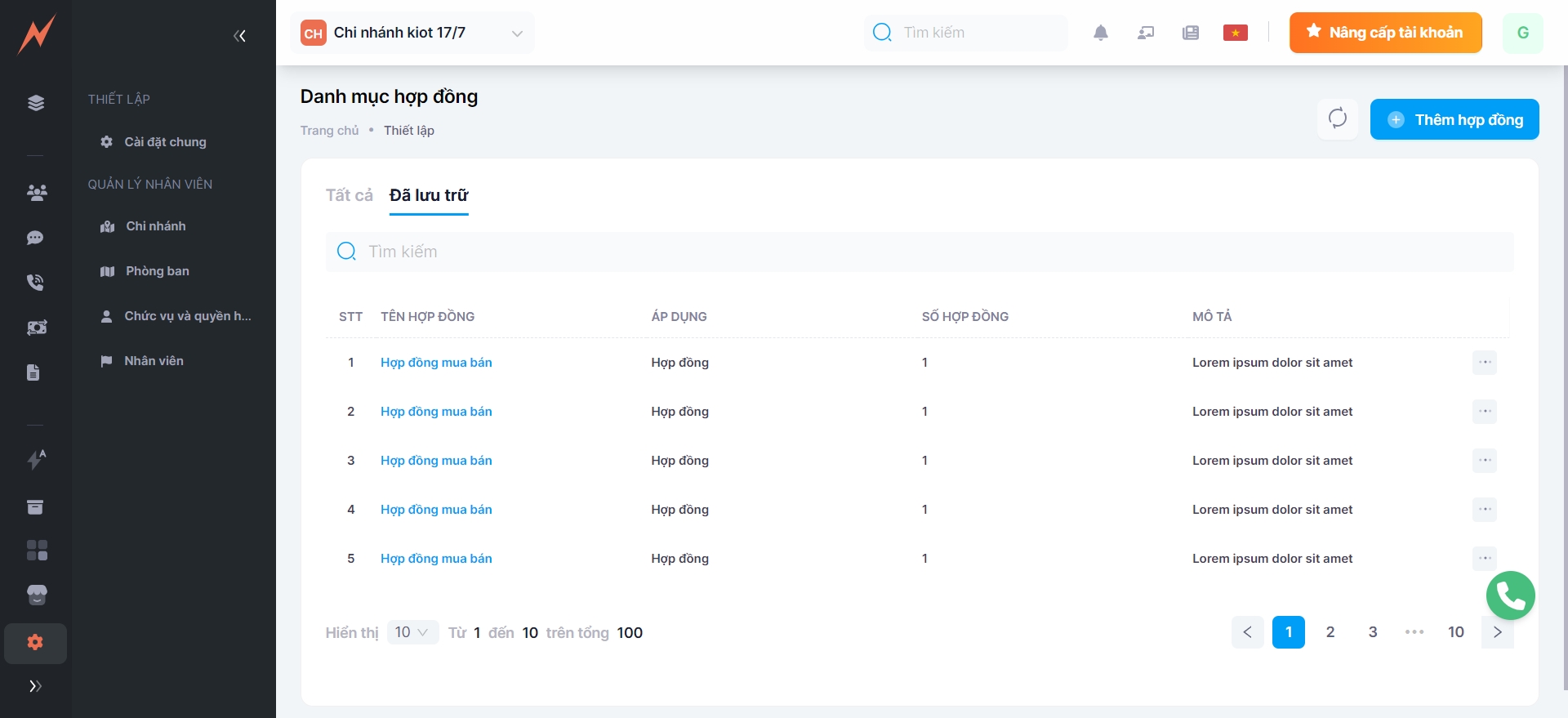
4.1 Restore contract type
To restore contract type, please follow these step:
Step 1: Click the three dots on the right of the contract
Step 2: Click "Restore"
Step 3: In the delete confirmation popup, click "Restore"
4.2 Delete permanently
To permanently delete the contact type, please follow these steps:
Step 1: Click the three dots on the right of the contract
Step 2: Click "Delete"
Step 3: In the delete confirmation popup, click "Delete"
Last updated