Tasks
This feature assists users in setting up tasks for incoming leads on the Nobi Pro system.
Running advertisements is one of the activities that business owners frequently implement in their operations. It's not just about running isolated ad campaigns; sometimes, business owners need to run multiple campaigns simultaneously across various channels. So, with the influx of leads coming from different ad URLs, how can one manage them easily? How can we determine if a lead in the list has already been processed by a staff member or not?
In this section, we will introduce you to the feature of setting up tasks for leads. Let's explore it now.
Let's explore the task assignment feature for leads in the Nobi Pro system.
At the Nobi Pro admin page, go to Nobi Sales -> Task/Results -> Tasks tab.
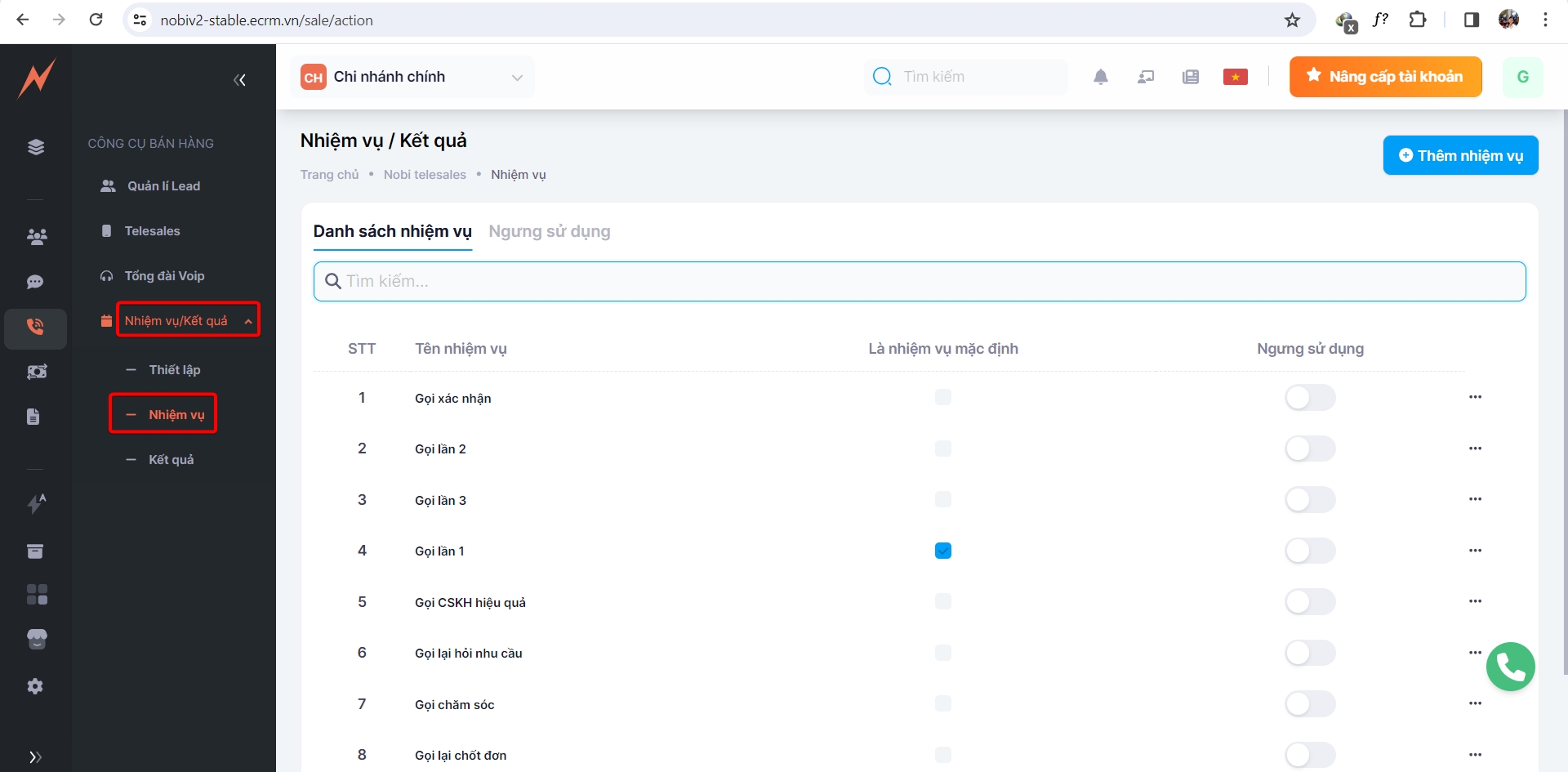
1. Add Tasks
Với mỗi lead đổ về, tùy thuộc vào mục đích của bạn mà tạo nhiệm vụ cho lead đó.
For example: If you run an ad campaign for selling t-shirts, when leads come into the system, you can create tasks such as:
Make the first consultation call
Make the second consultation call (in case the first call is not answered, the line is busy, or the phone is turned off)
Make a confirmation call
Make a customer care call
At the task management interface, please follow these steps to add a new task:
Step 1: Click "Add Tasks" -> Add New Tasks Form Displayed
Step 2: Enter Task's Name
Step 3: Turn ON default action when receiving a lead (If desired)
Step 4: Click "Add Task"
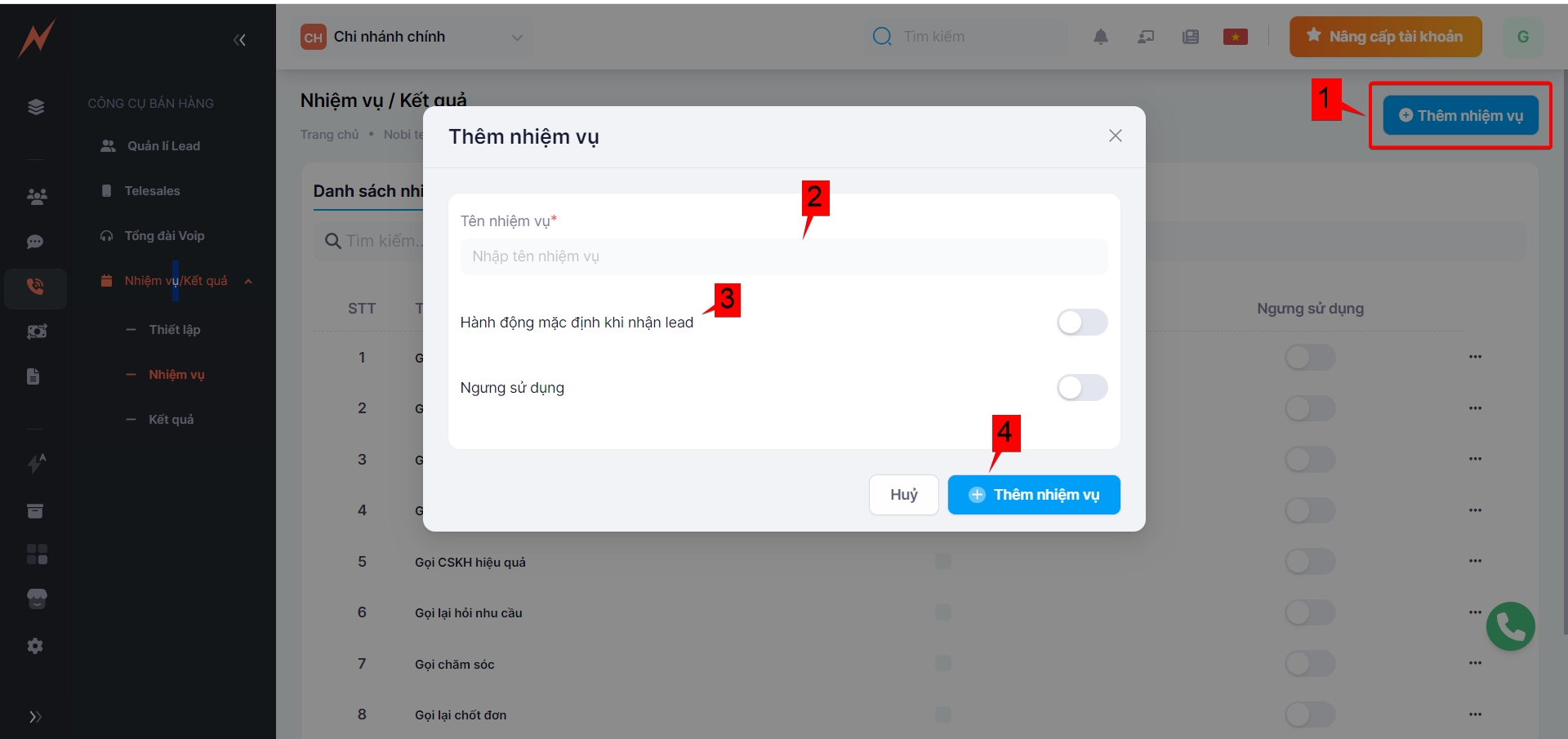
Next, move to the RESULTS tab to configure the outcomes for the tasks above.
To manage the tasks you have set up, please refer to the following guidelines provided by us.
2. Update Task
At the task list interface, to update a task, please follow these steps:
Step 1: Click on the three-dot icon to the right of the task.
Step 2: Click ''Edit'' -> Update Task Form Dísplayed
Step 3: Enter Information
Step 4: Click "Save"
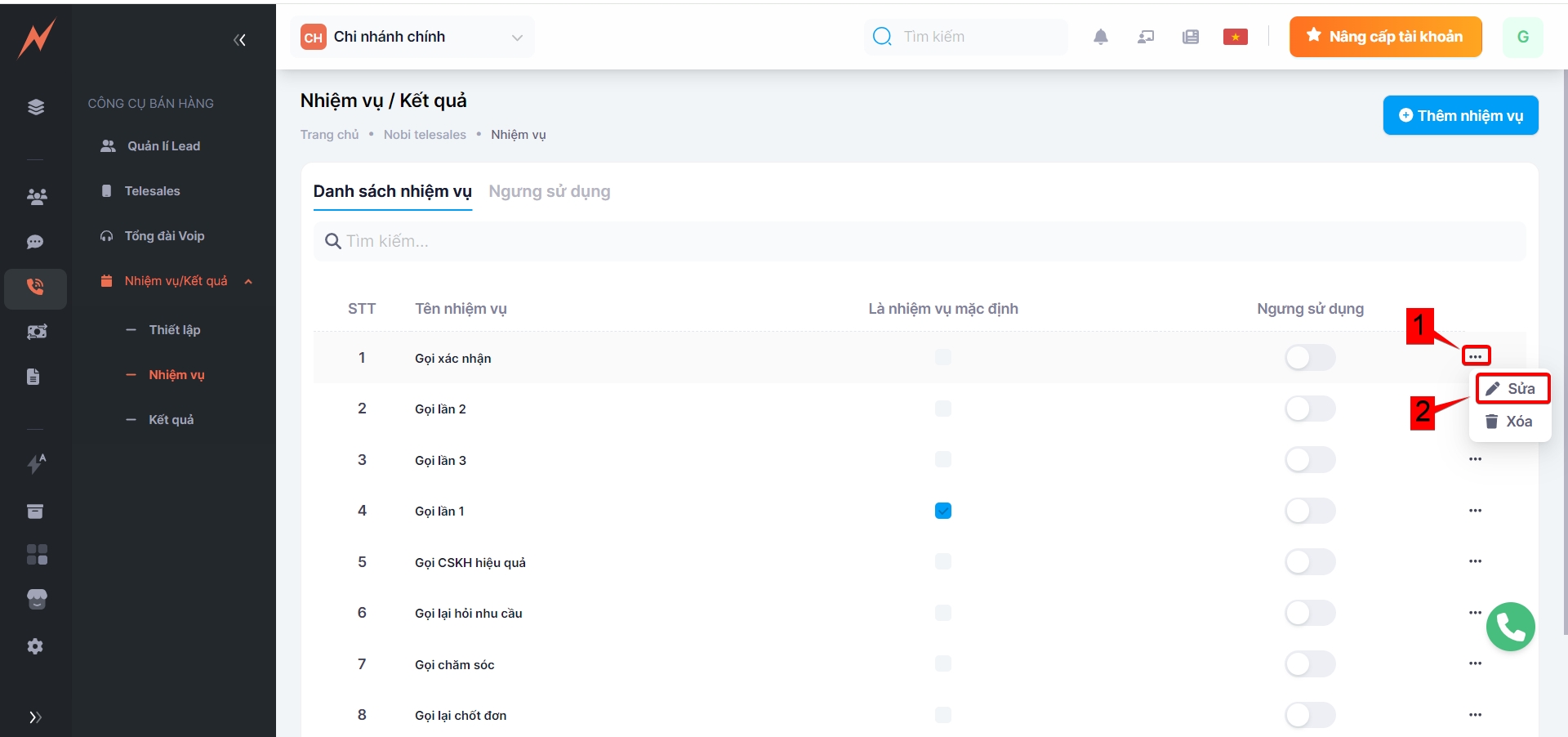
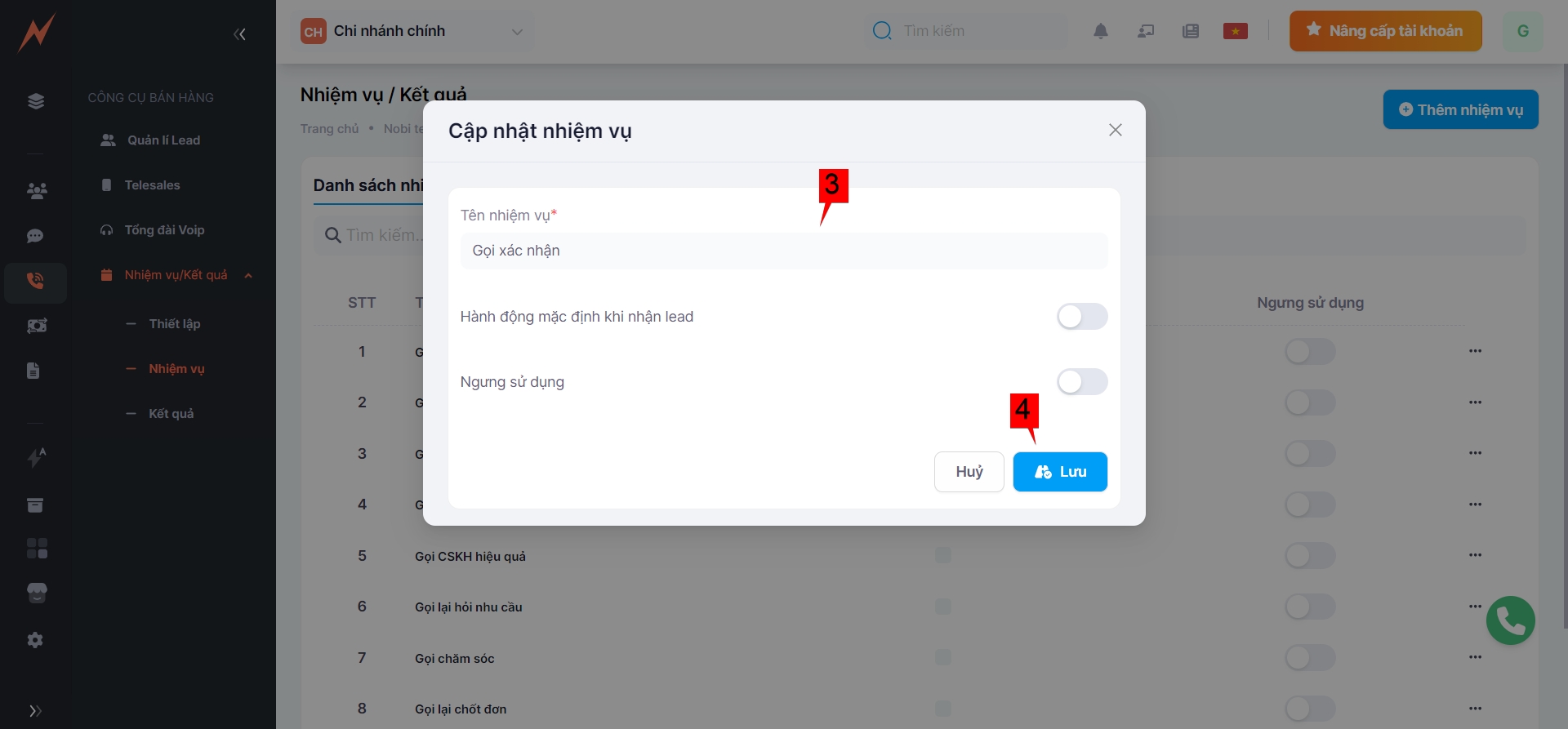
3. Delete Task
At the task list interface, to delete a task, please follow these steps:
Step 1: Click on the three dot to the right of the task
Step 2: Click "Delete"
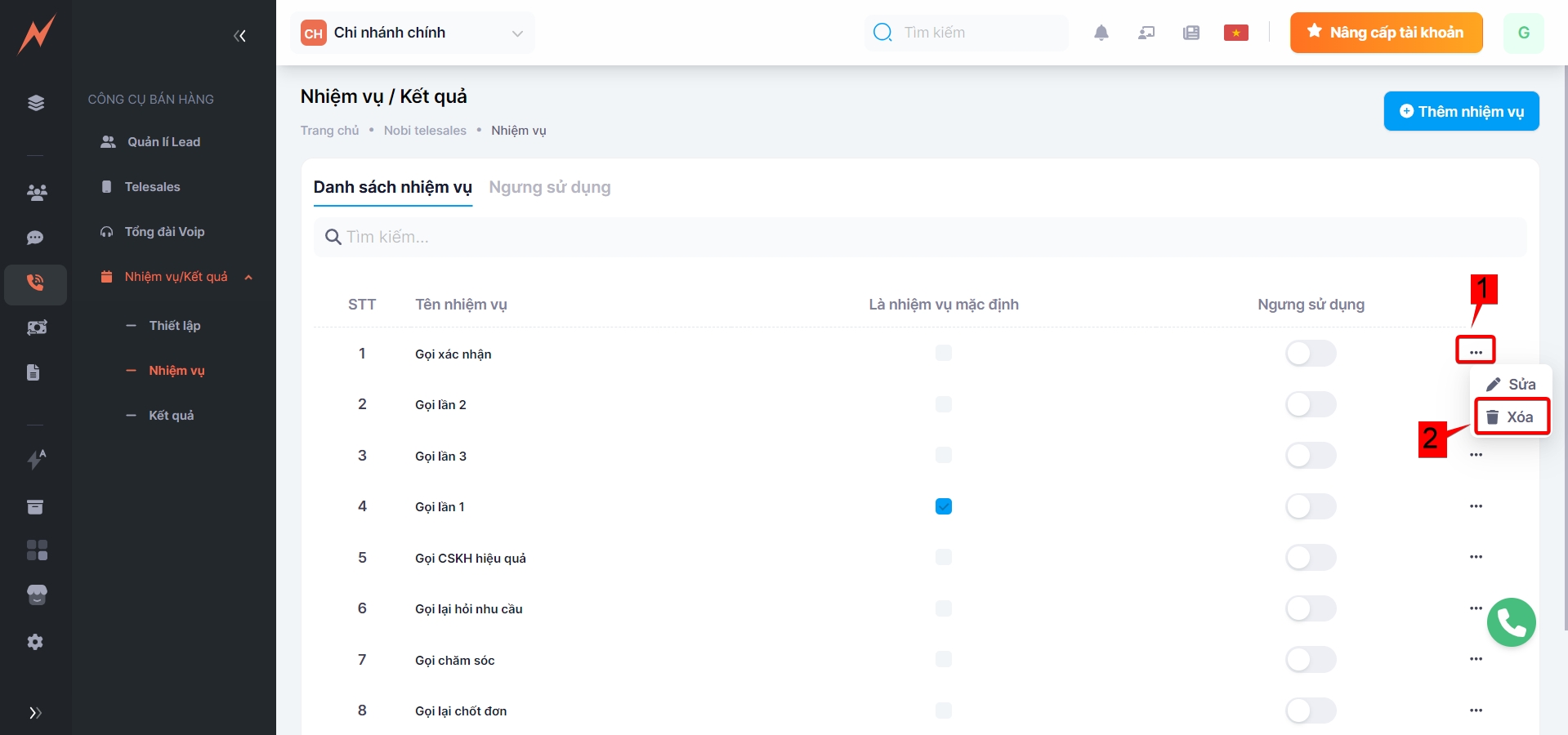
Note: For tasks with established outcomes, you must not delete the task.
Last updated