Trạng thái công việc
The Nobi Pro system integrates the feature of setting up and managing work status for the job function within the system.
At the Nobi Pro admin page, to add a new job status, you need to go to Setup -> General Settings -> Job Status. The interface will be displayed as shown below:
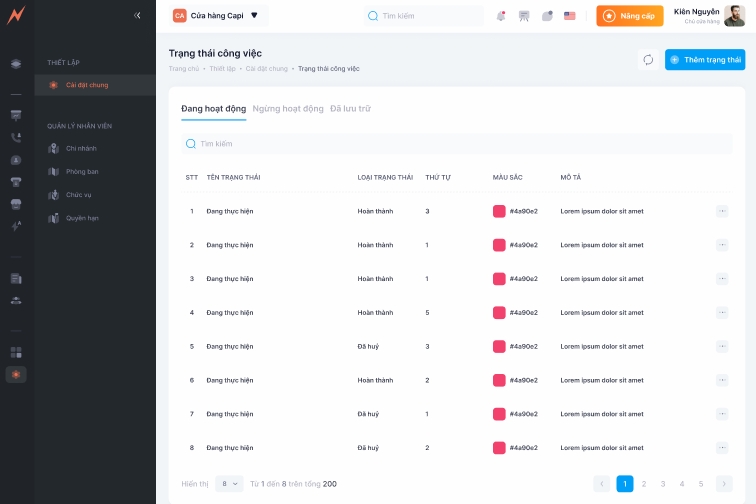
1. Add new job status
To add a new job status, please follow these steps:
Step 1: Click "Add status" -> Form adds display status
Step 2: Enter the job status name (you can turn ON the status to completed/cancelled).
Step 3: Choose the color of the status
Step 4: Select the order of the status you want to display
Step 5: Describe the status if any
Step 6: Click "Add"
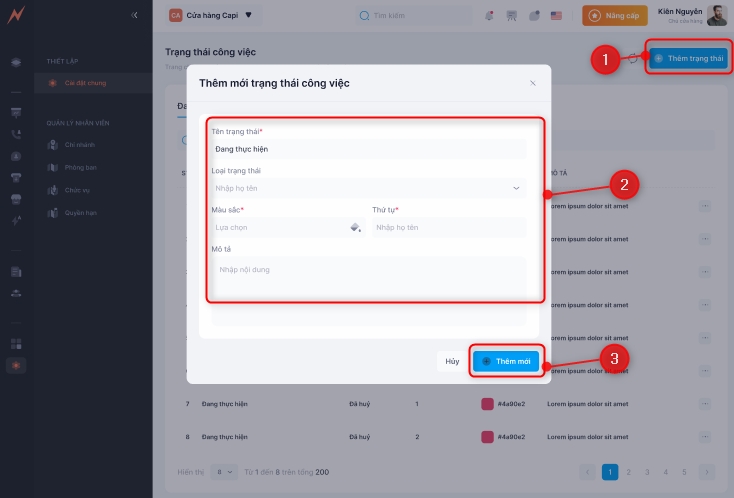
2. Update work status
To update the job status, please follow these steps:
Step 1: Click the three dots on the right side of the status
Step 2: Click "Edit" -> Update form appears
Step 3: Enter the information to be updated
Step 4: Click "Update"
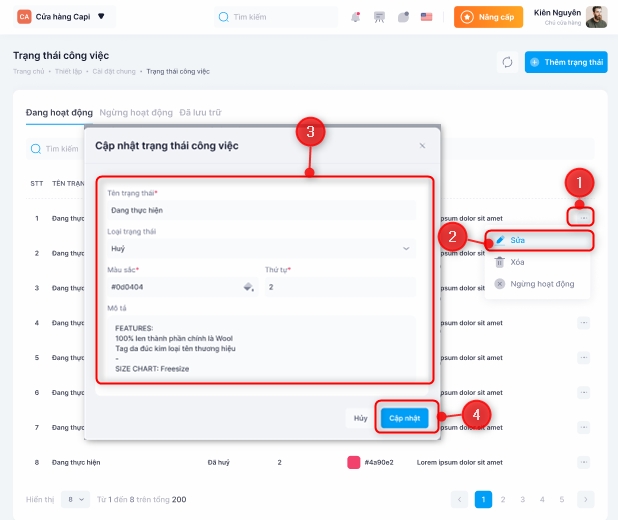
3. Delete job status
To delete the job status, please follow these steps:
Step 1: Click the three dots on the right side of the status
Step 2: Click "Delete"
Step 3: Click "Yes"
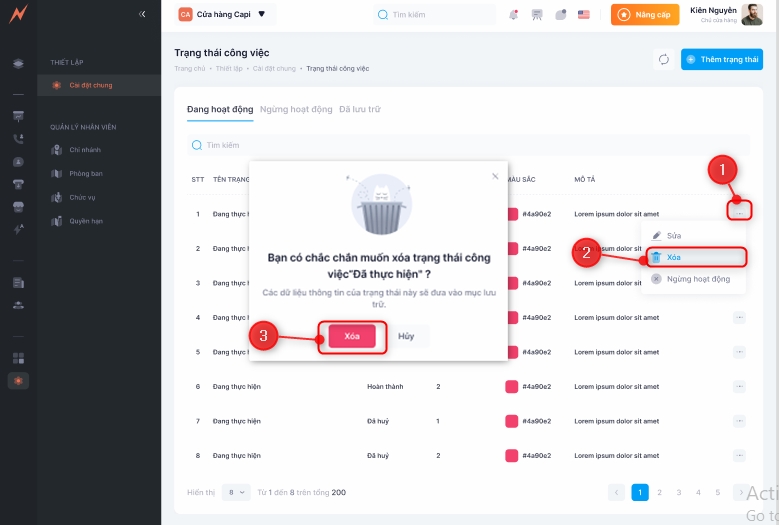
4. Change operating status
To support the discontinuation of using work statuses without actually deleting them, Nobi allows you to change the configuration of the usage status of active states.
4.1 Inactivate job status
To stop the job status activity, please follow these steps:
Step 1: Click the three dots on the right side of the status
Step 2: Click "Inactive"
Step 3: Click "Agree"
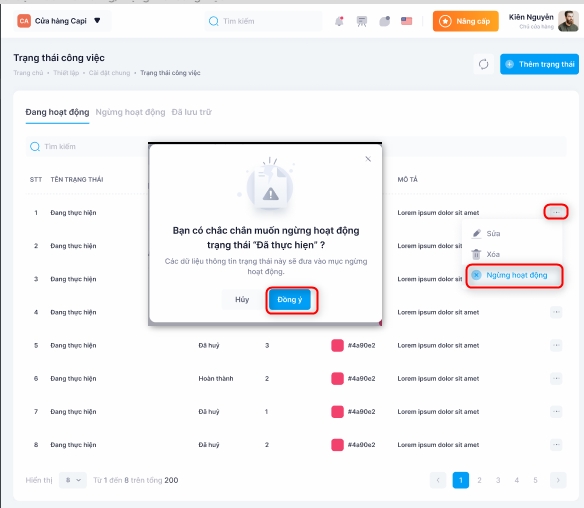
4.2 Restore activity
Job statuses that have been deactivated will be displayed in the Inactive tab. To reactivate a job status, please follow the steps below:
Step 1: Click the three dots on the right side of the status
Step 2: Click "Restore"
Step 3: Click "Agree"
5. Archived
Job statuses that are deleted will be archived and managed in the Archived tab after successful deletion. Users can perform Restore active status or completely remove it from the system.
5.1 Restore work status
To restore the job status, please follow these steps:
Step 1: Click the 3 dots on the right side of the job status
Step 2: Click "Restore"
Step 3: In the delete confirmation popup, click "Restore"
5.2 Delete permanently
To permanently delete the active status, please follow these steps:
Step 1: Click the 3 dots on the right side of the job status
Step 2: Click "Delete"
Step 3: In the delete confirmation popup, click "Delete"
Last updated