Connect Type
Here, you can manage all types of connections that have been established.
To set up and manage your advertising channel, first go to Nobi Setup -> General Settings -> In the Nobi Marketing section select Connection Type
The interface will be displayed as shown below:
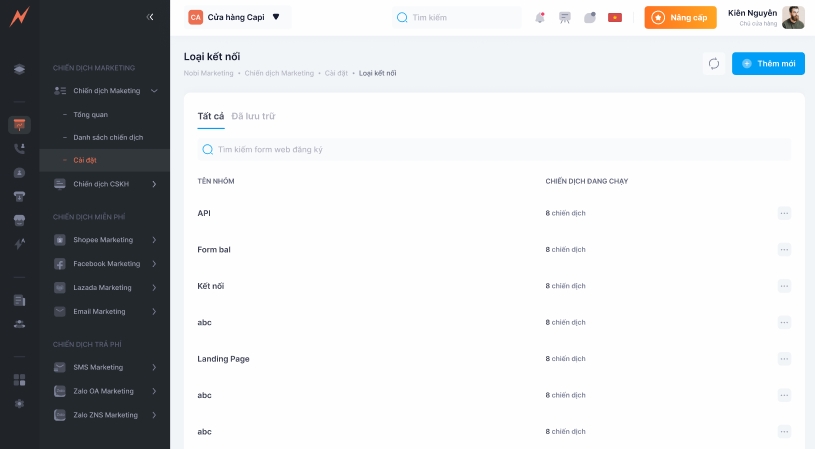
1. Add new connection type
To add a new connection type, from the Nobi Pro admin page, go to Nobi Settings -> General Settings -> In the Nobi Marketing section select Connection Type and follow these steps:
(1) Click "Add" -> The Add Connection form is displayed
(2) Enter connection type
(3) Click "Add"

2. Update connection type
To update the connection type, please follow these steps:
(1) Click the 3 dots on the right side of the connection type
(2) Click "Modify" -> Connection update form display
(3) Enter the information to update
(4) Click "Update"
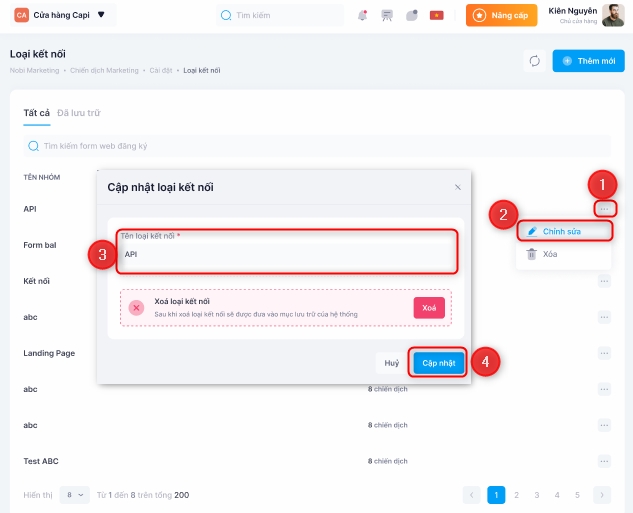
3. Delete connection type
To remove the connection you have created, please follow these steps:
(1) Click the 3 dots on the right side of the connection type
(2) Click "Delete"
(3) Click "Yes"
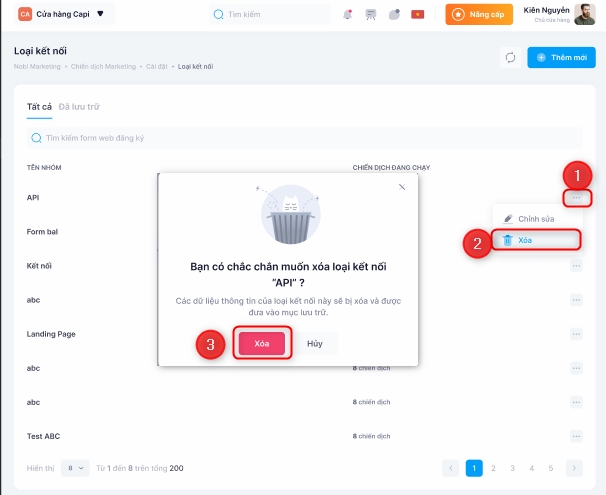
4. Restore connection type
At the Ads Manager interface, go to the "Archived" tab to restore an ad channel, please follow these steps
Step 1: Click the 3 dots on the right side of the connection type
Step 2: Click "Restore"
Step 3: Click "Restore"
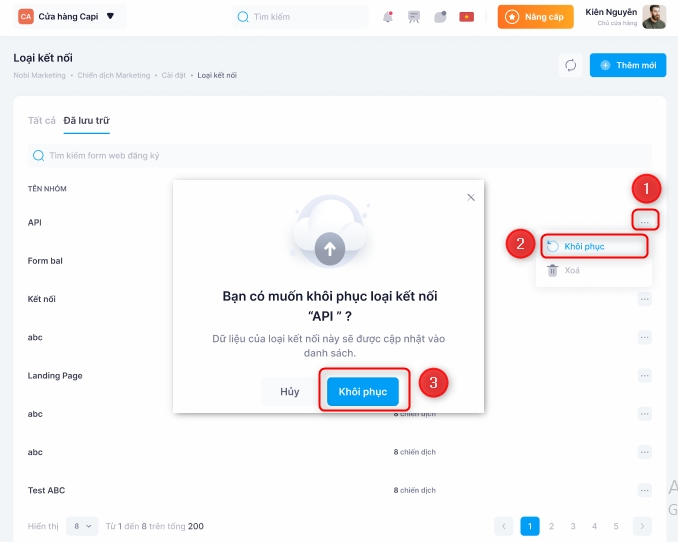
5. Permanently Delete Connection Type
At the advertising channel interface, go to the "Archived" tab to permanently delete the connection type, please follow these steps:
Step 1: Click the 3 dots on the right side of the connection type
Step 2: Click "Delete"
Step 3: Click "Yes"
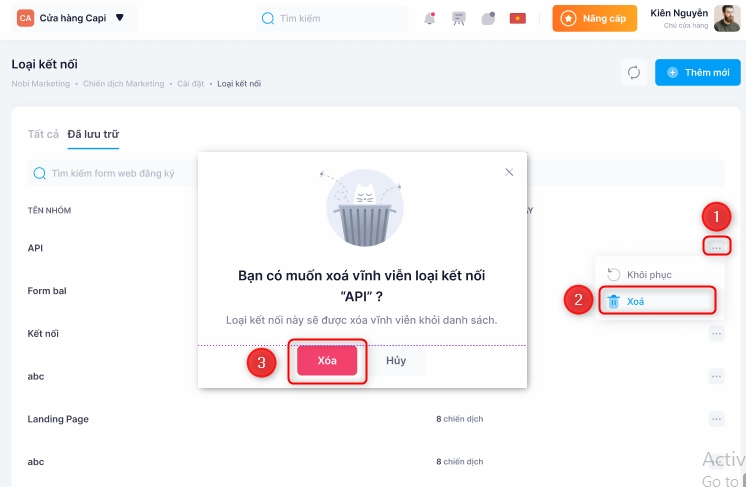
Last updated